Improvements & updates
Changelog
12 June 2024
A new search bar to find your work
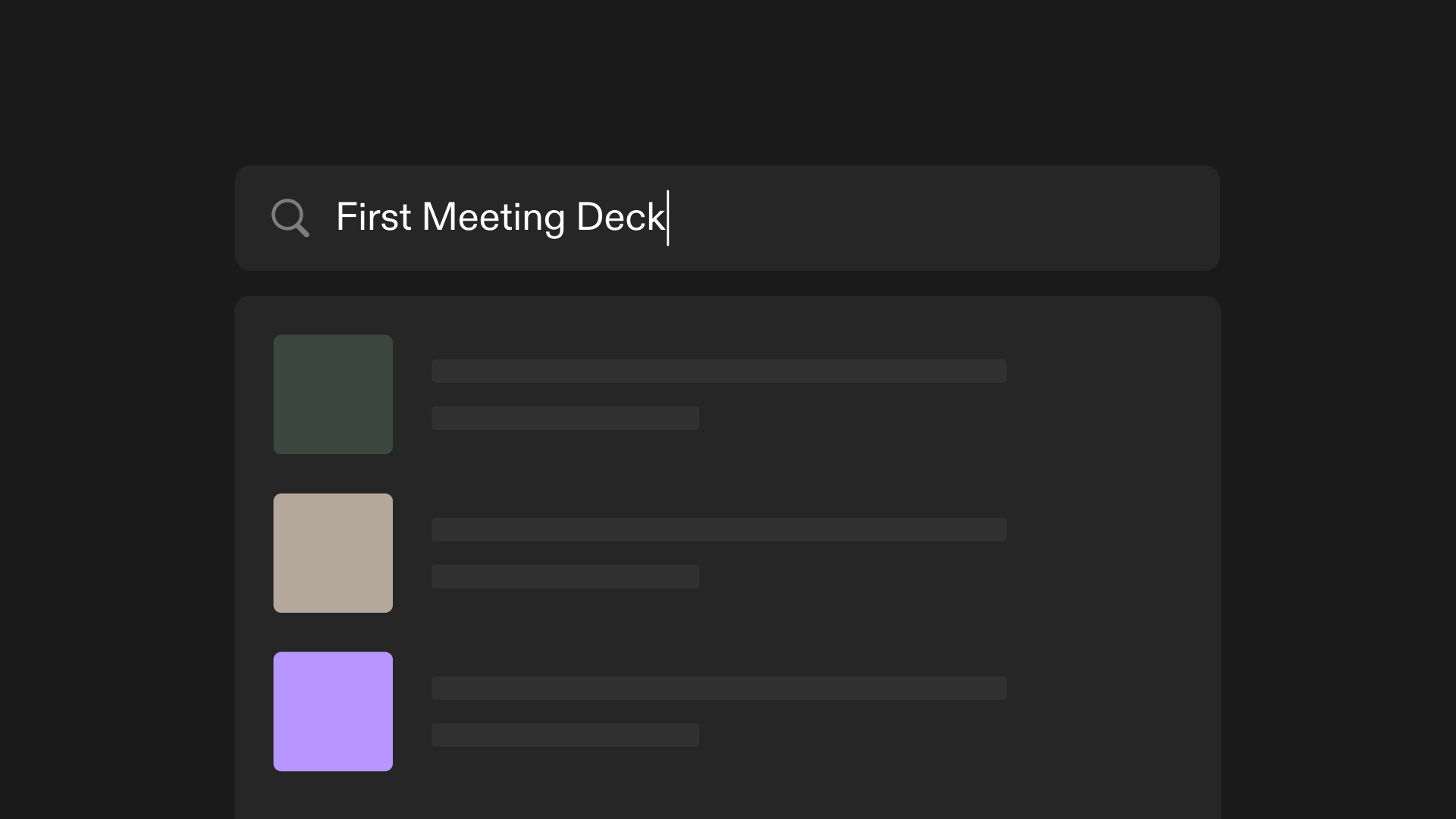
Scroll no more: finding that perfect page from the past is now far easier. Starting today, we’ll add every tome you create or edit to a search index for your workspace. Type title or author information into the search bar at the top of the page to surface relevant tomes. Workspace search is available to all Tome users.
5 June 2024
Add a password to control who can view your work
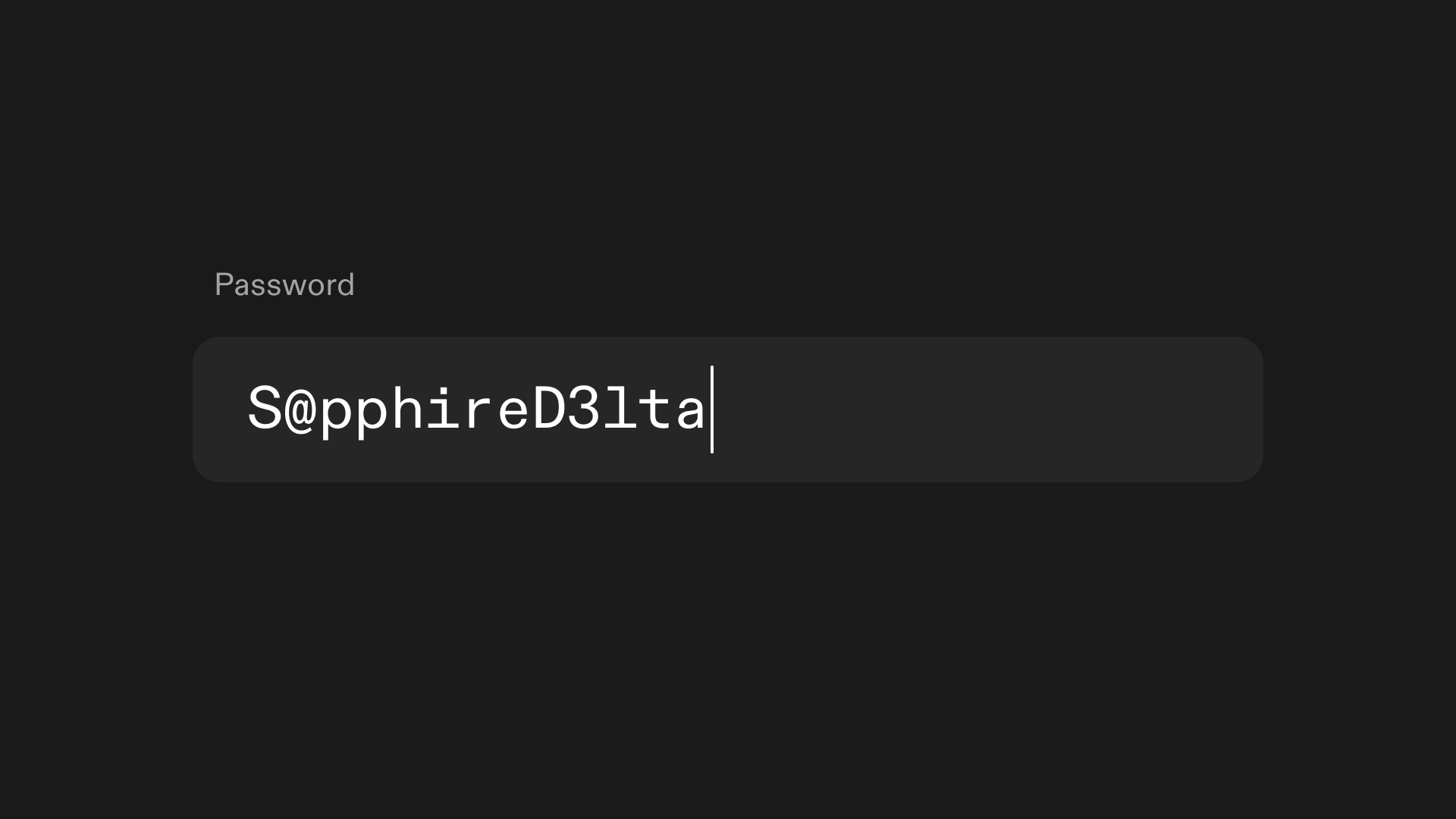
After you make a tome visible to “anyone with the link” you can now require both an email address and the password of your choice to view it. This feature is available in both Tome Pro and Tome Enterprise.
Single Sign-On is available in Tome Enterprise
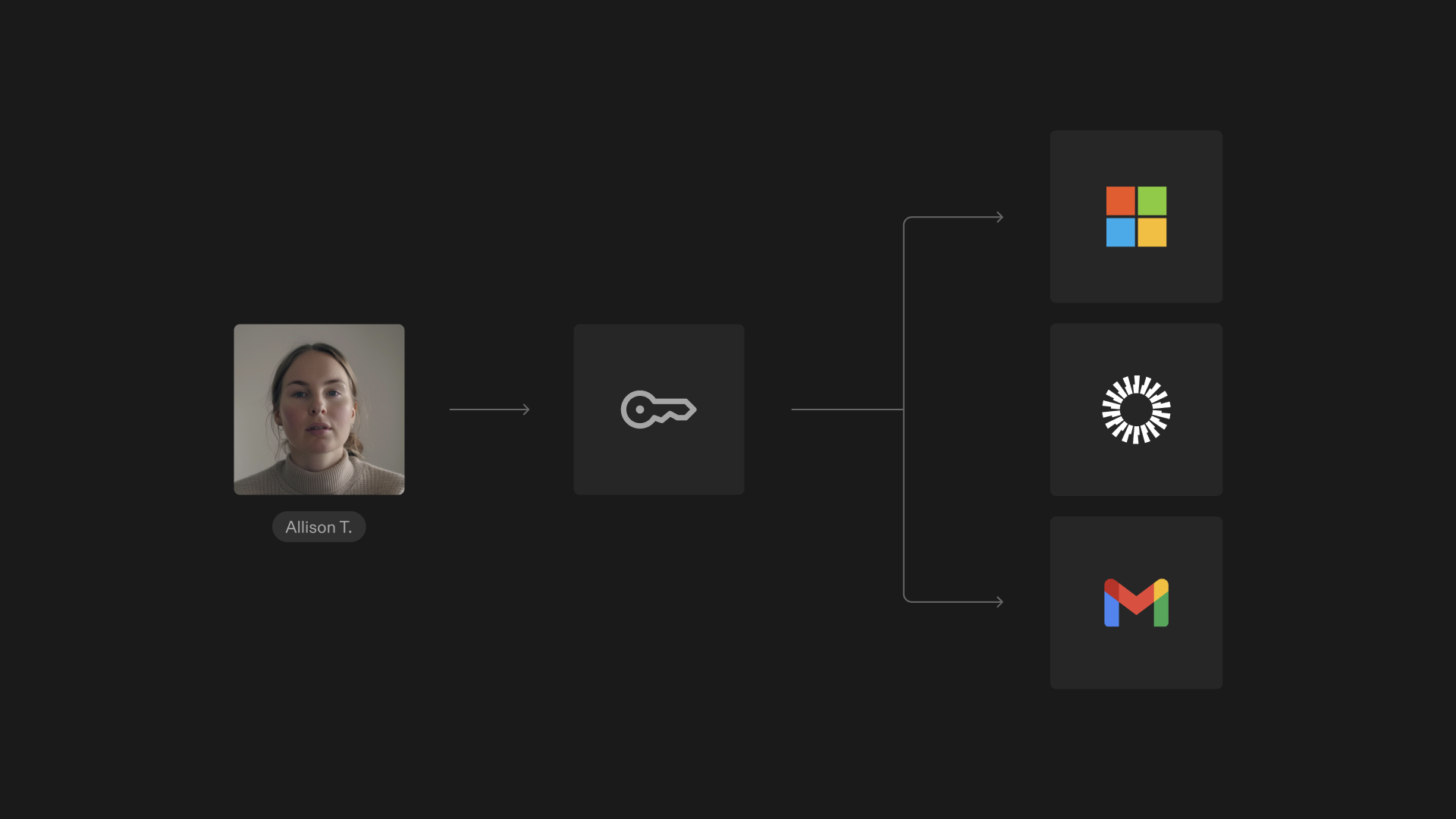
Whether your organization uses Okta, Google Workspace, or Microsoft Exchange, we’ve got logins covered. Single Sign-On is available through Tome Enterprise, contact sales to get set up.
29 May 2024
Folders for easy exploration & workspace sharing
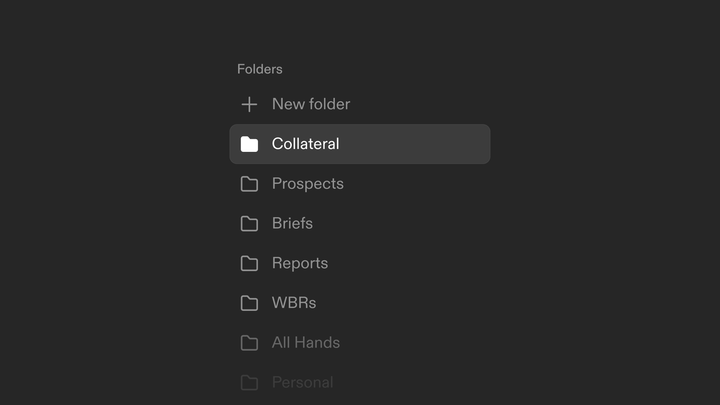
Simplify the way you share with colleagues. Folders give you freedom in how you organize your workspace, whether it's by account, client, or project.
Teams to control group permissions (Enterprise only)
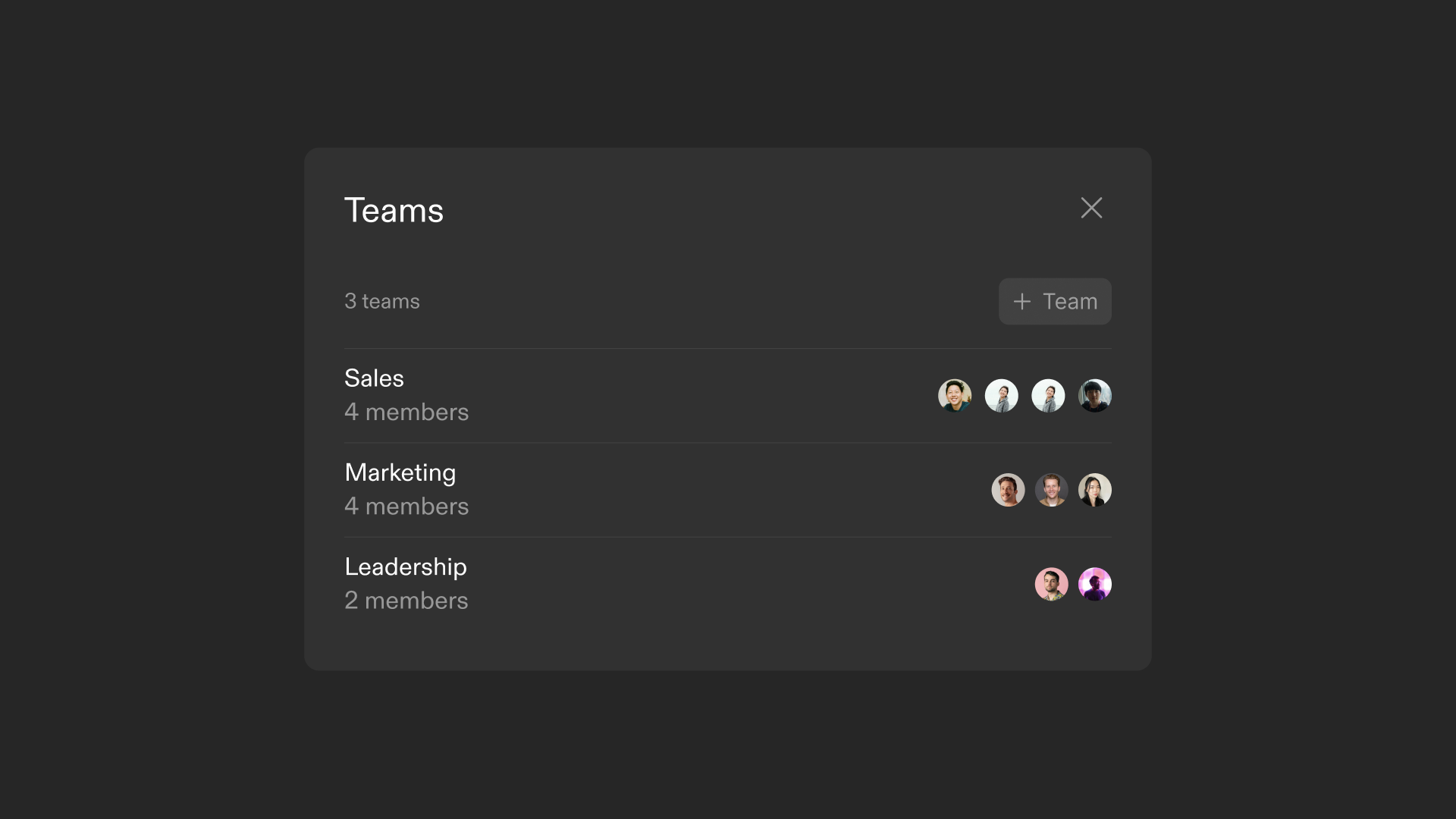
Share with the right permissions, right away. Use teams to easily manage groups within your organization, and stop worrying about individual access.
Teams are only available through Tome Enterprise plans. Contact sales to get set up.
Other things we shipped to make Tome better for you
- Manually choose your font size in the text tile. Just highlight the text you want to change and enter a value.
- More formatting control in the drawing tile. Set different background colors for shapes, and adjust the thickness of any line or border.
9 April 2024
Search and add web images
Quickly land on the best image for any subject. Now there's a “web search" option in the image tile, so you can search the web in addition to using AI image generation and the Unsplash photo library.
Use logos and images in diagrams
Use logos, photos, and more in Tome diagrams. Just use the new image icon in the drawing tile to upload your own assets to a diagram. Then build your best market map or positioning landscape.
Select your preferred workspace style
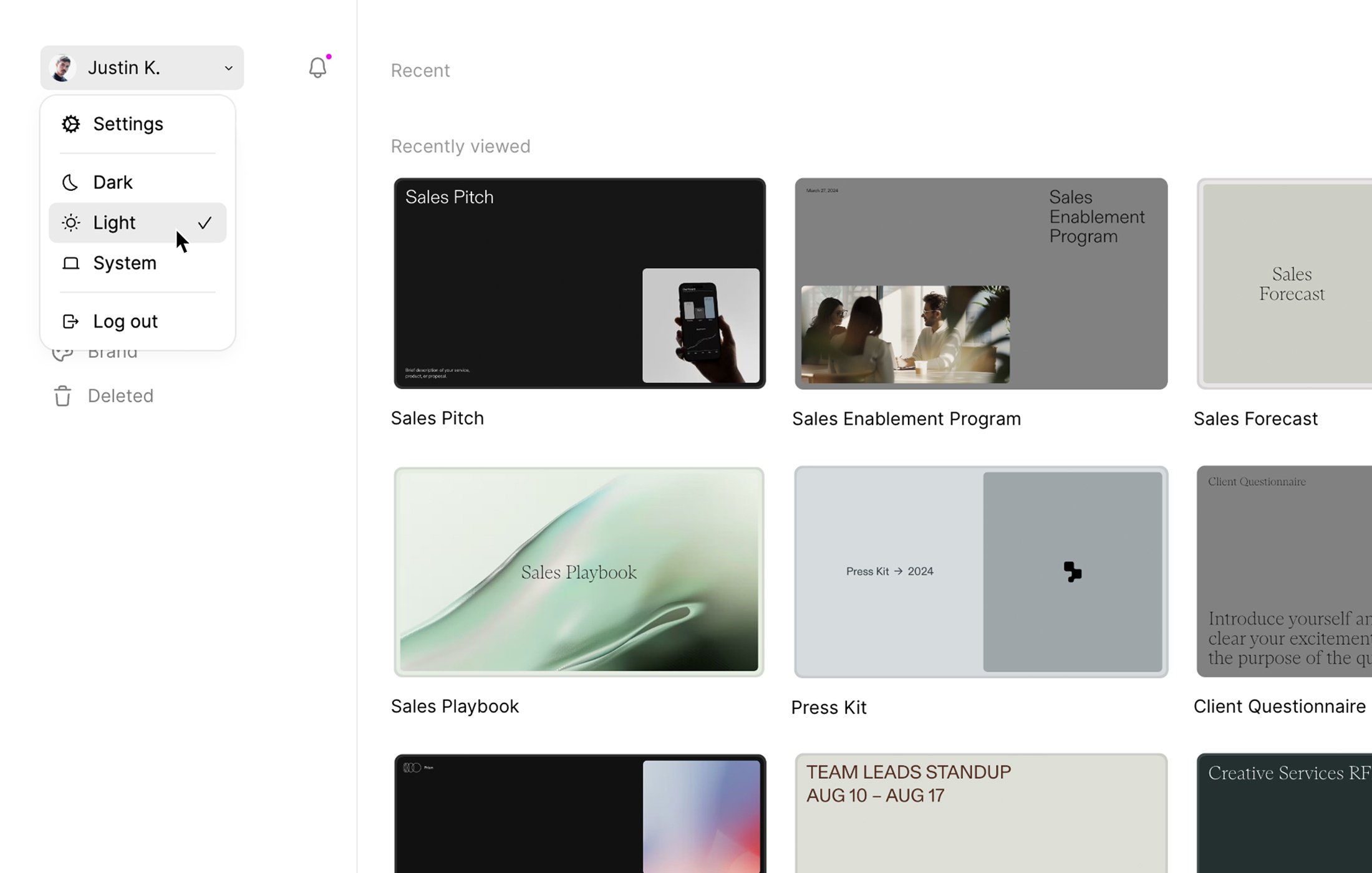
Click your name in the top left of your workspace to select your preferred background style — dark, light, or system.
Easy access to brand customization settings
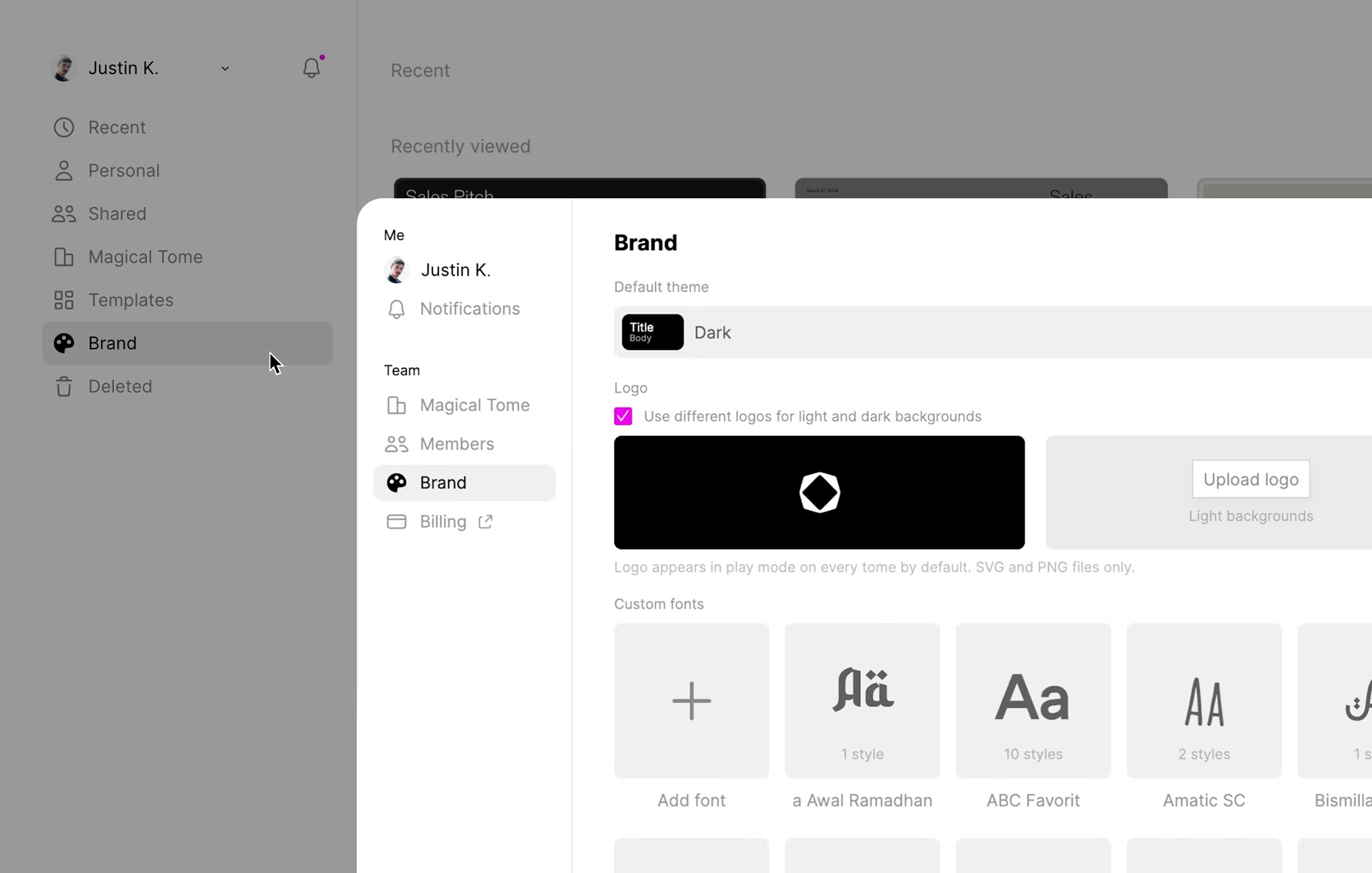
Set a default theme, upload custom fonts, add your company logo, and more. Access it all from the new “Brand” tab accessible from your home workspace.
Changes to AI in Tome Basic
As we build new AI functionality that's specialized enough for serious work, we're making a change to ensure that Tome Pro subscribers have the best experience possible.
We're making an important change to Tome plans on April 11: AI credits will go away, and AI features will only be available in Tome Pro.
12 March 2024
Coming soon: real-time text editing collaboration
Rolling out to Tome users soon: with collaborative text editing, two people can edit the same text tile at the same time. Soon you'll be able to share your tome with a friend, and edit away without fear of overwriting work.
Require an email to view your presentation
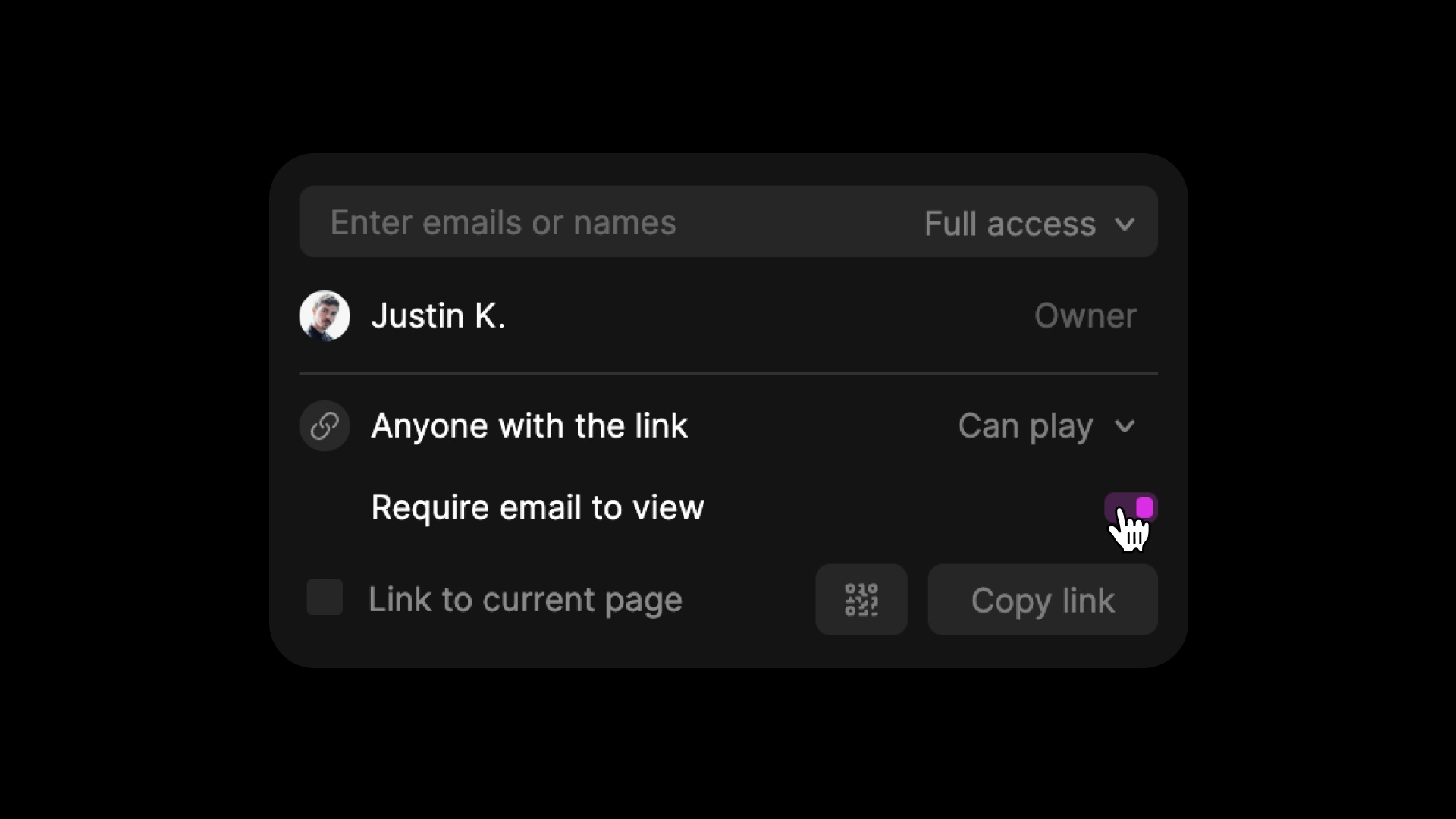
Goodbye anonymous viewers. If you're a Tome Pro subscriber, now you can select “require email to view” when you share your tome via a link, and see who's looking at your work.
Here's how to use it:
- Upgrade to Tome Pro
- Click “Share” on a tome
- Change “Anyone with the link” to “Play”
- Check the “Require email to view” box before sending a link
- Open Engagement Analytics to see the different emails who viewed your work
Multiselect is now supported in the drawing tile
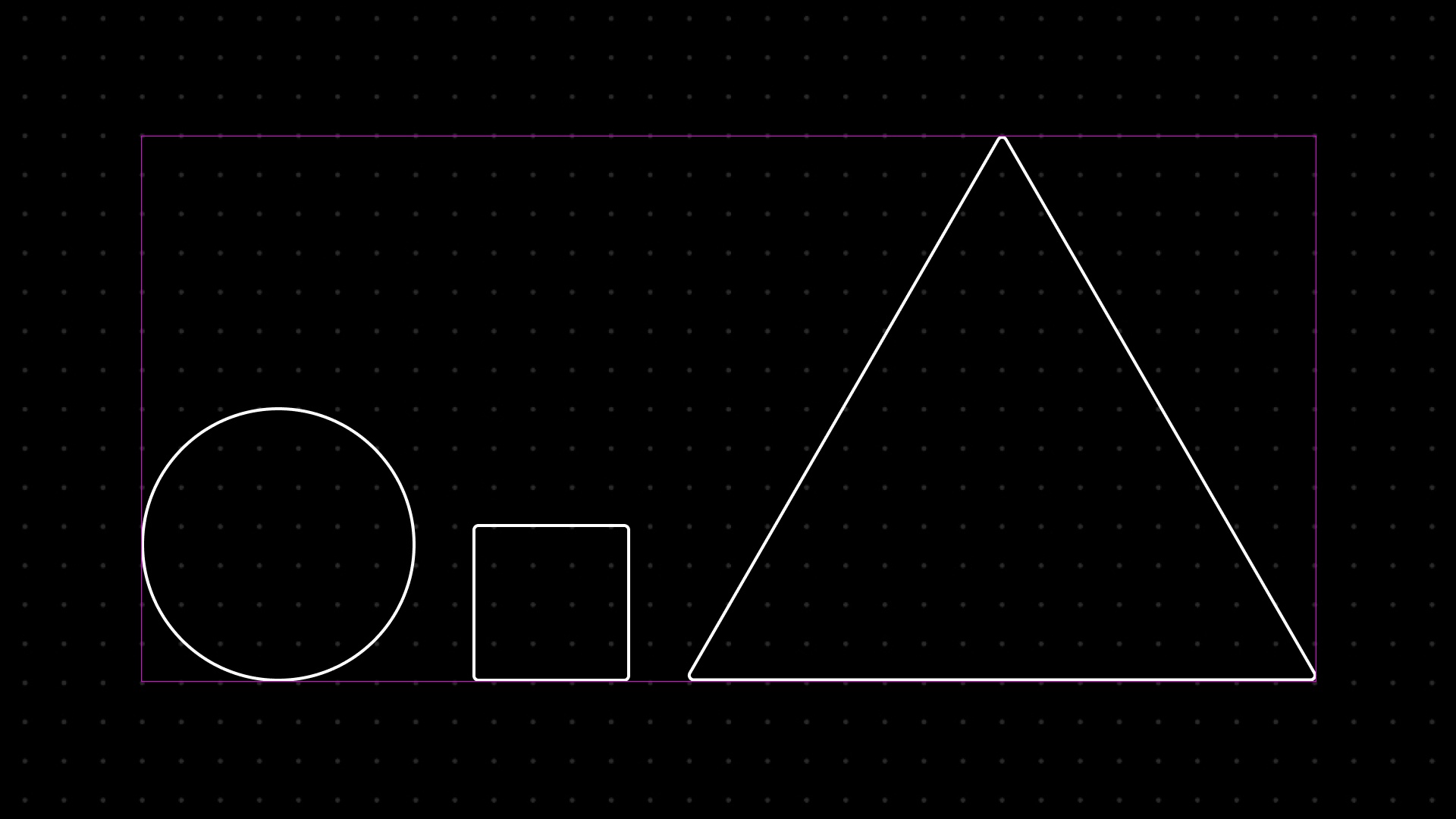
Keep your designs together. Select multiple objects at once in the drawing tile to duplicate them, drag and drop them as a group, or bulk change settings.
Other things we shipped to make Tome better
- You can now turn off notifications for “Viewed your tome” emails in the settings menu (click the profile in the top left of your workspace)
21 February 2024
Import Google Docs & convert them into presentations
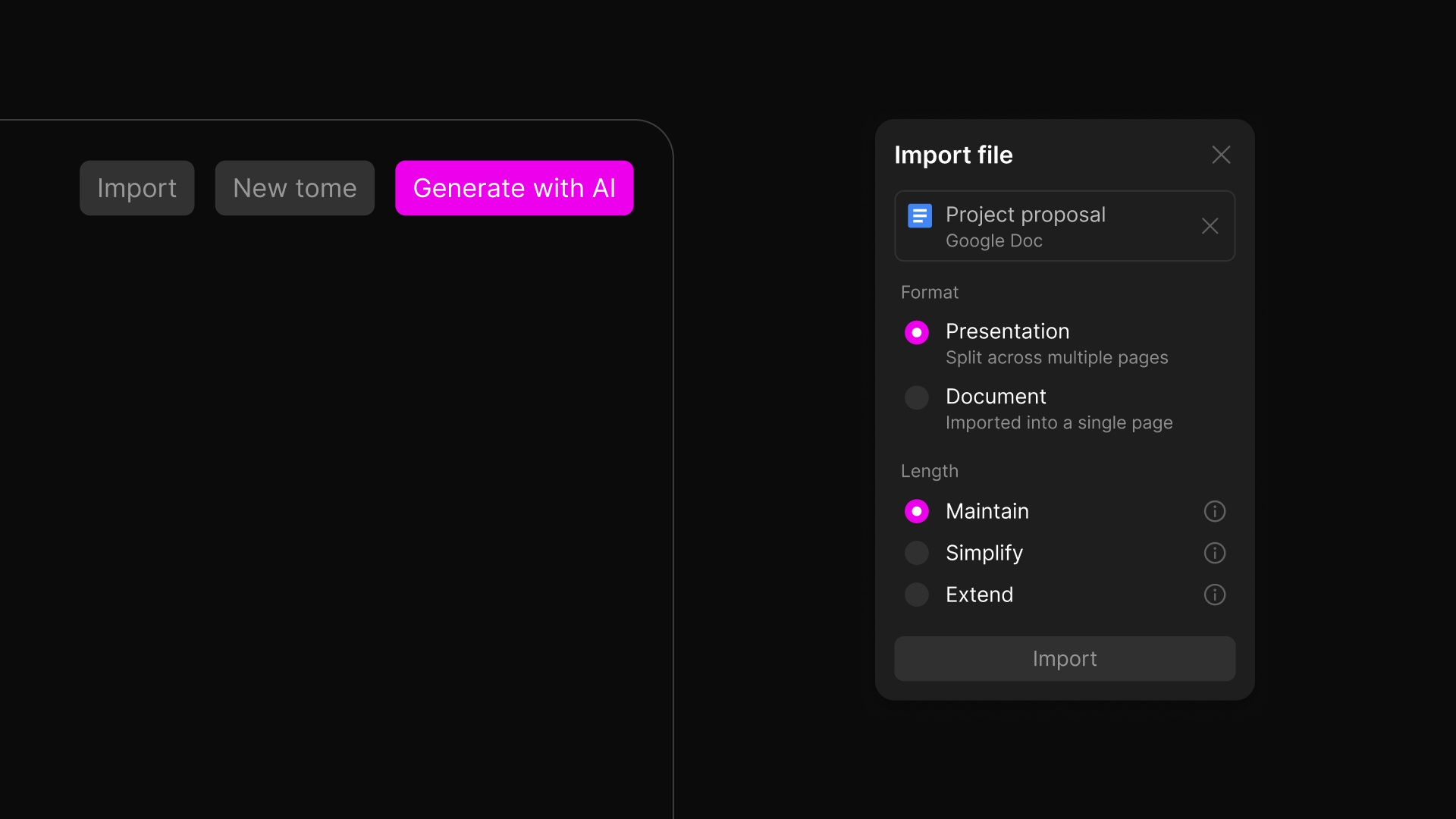
Now it's far easier to bring your existing work into Tome. Connect your Google Drive account and import docs directly, then use AI and Tome's editing tools to polish, refine, and restructure.
Generate better presentations with AI prompting tips
The quality you get out of AI is only as good as the prompts you put in. Now you can see examples of effective prompts right in the creation flow, giving you a path to effective starting points for your work.
Start new presentations from the mobile web app
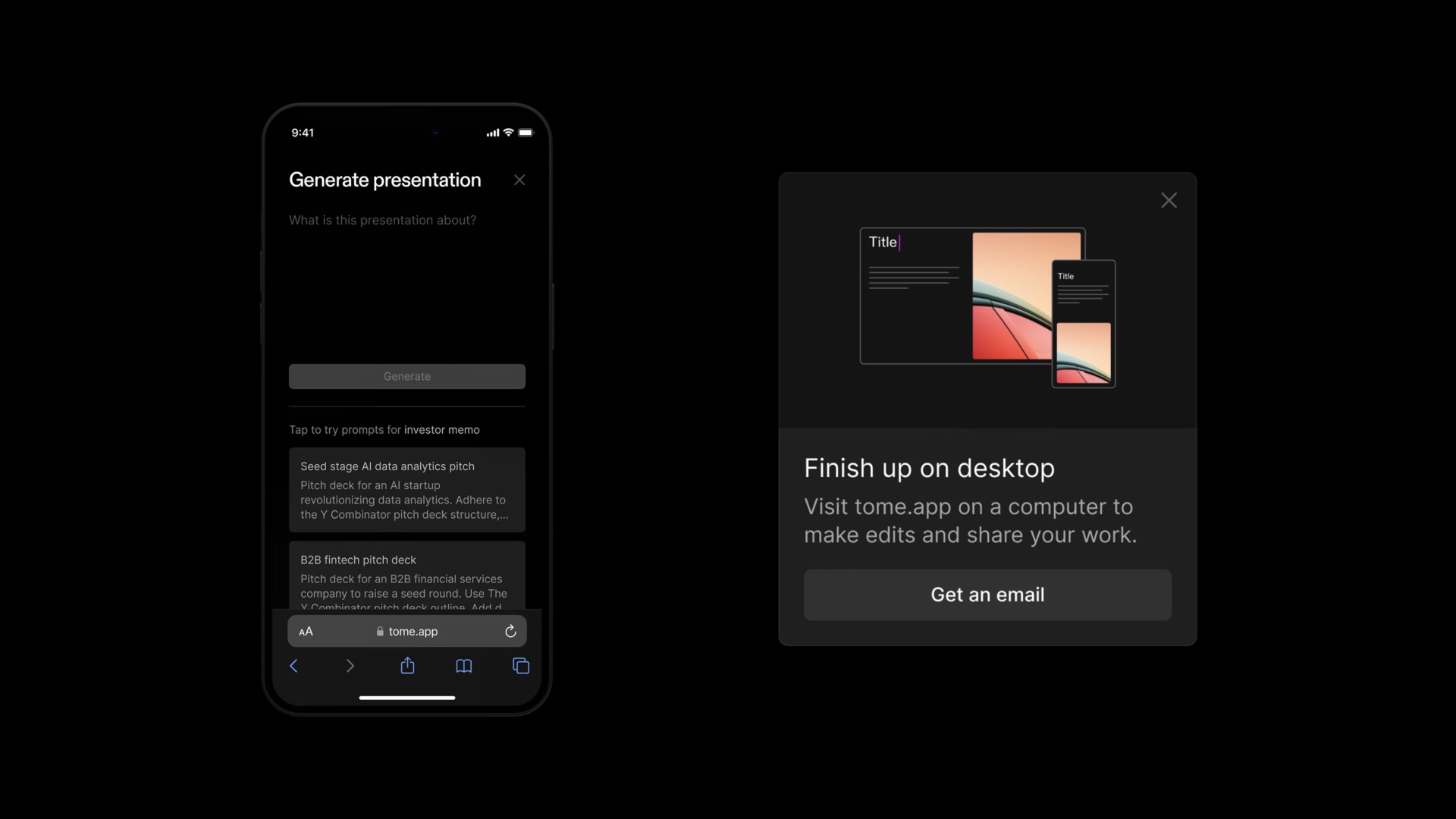
The full Tome experience is only available on desktop. But now you can start work whenever inspiration strikes by generating presentations on mobile. It's easy to email yourself a link and pick your work back up what you're at a computer.
Other things we shipped to make Tome better
- New email notifications let you know when someone has viewed your tome.
31 January 2024
Engagement analytics now give you page-level insights
See where you’re losing people, where you’re captivating them, and where they’re glossing over key points. Viewer and session-level analytics breakdowns are available for all the views of your tome.
Engagement analytics are a Tome Pro feature — upgrade now to dig into the data.
New tomes you create are now private by default
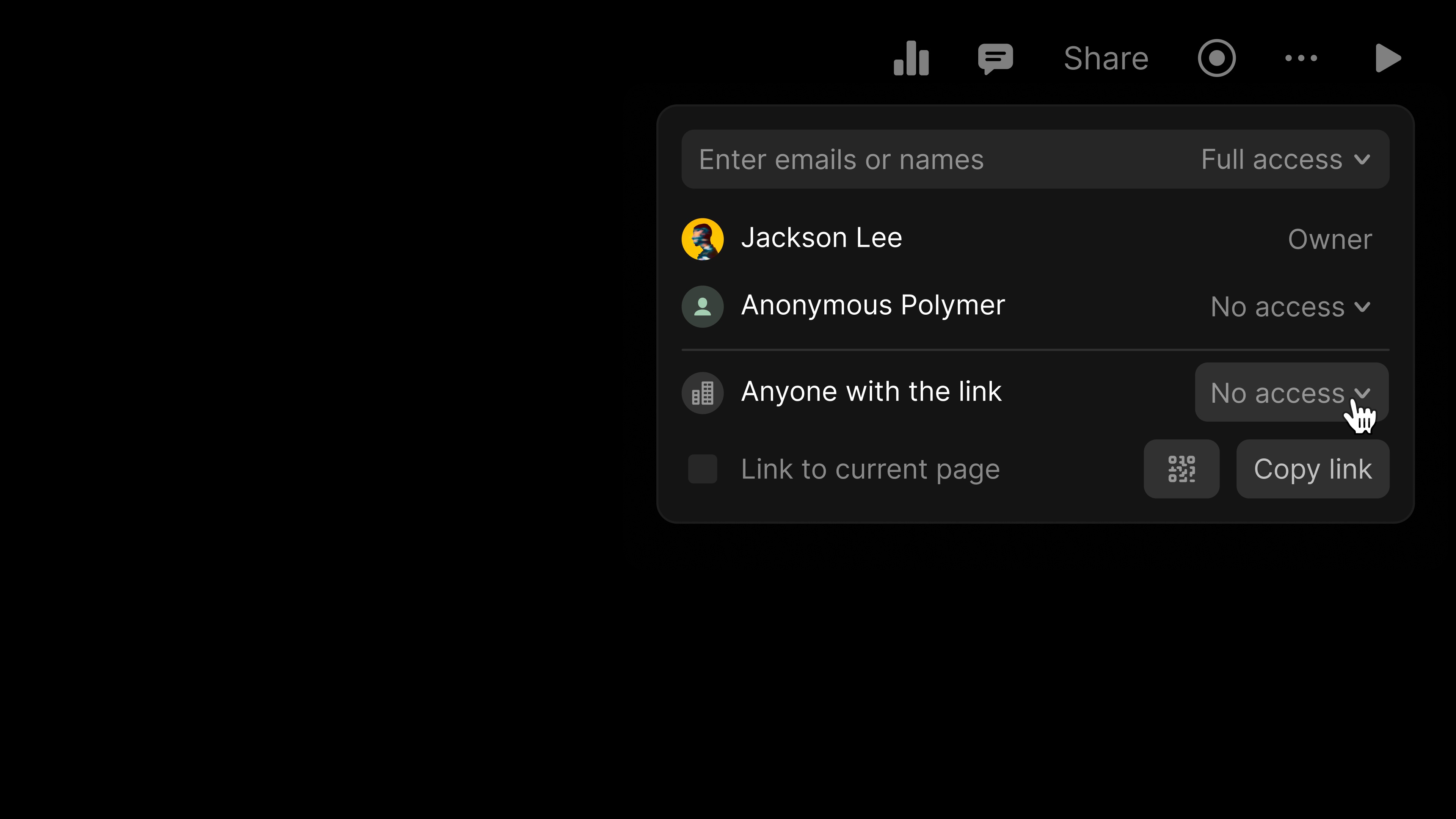
Now any new work you create in Tome is private to you by default. Use the “Share” button to share to specific email addresses, or change your view settings to “Anyone with the link can play” to share via the “Copy link” button or a QR code.
Drawing tile improvements + AI diagram generation
The drawing tile keeps getting better. Alignment guides and “snap to grid” are now included. You can generate flow charts in your presentations now too.
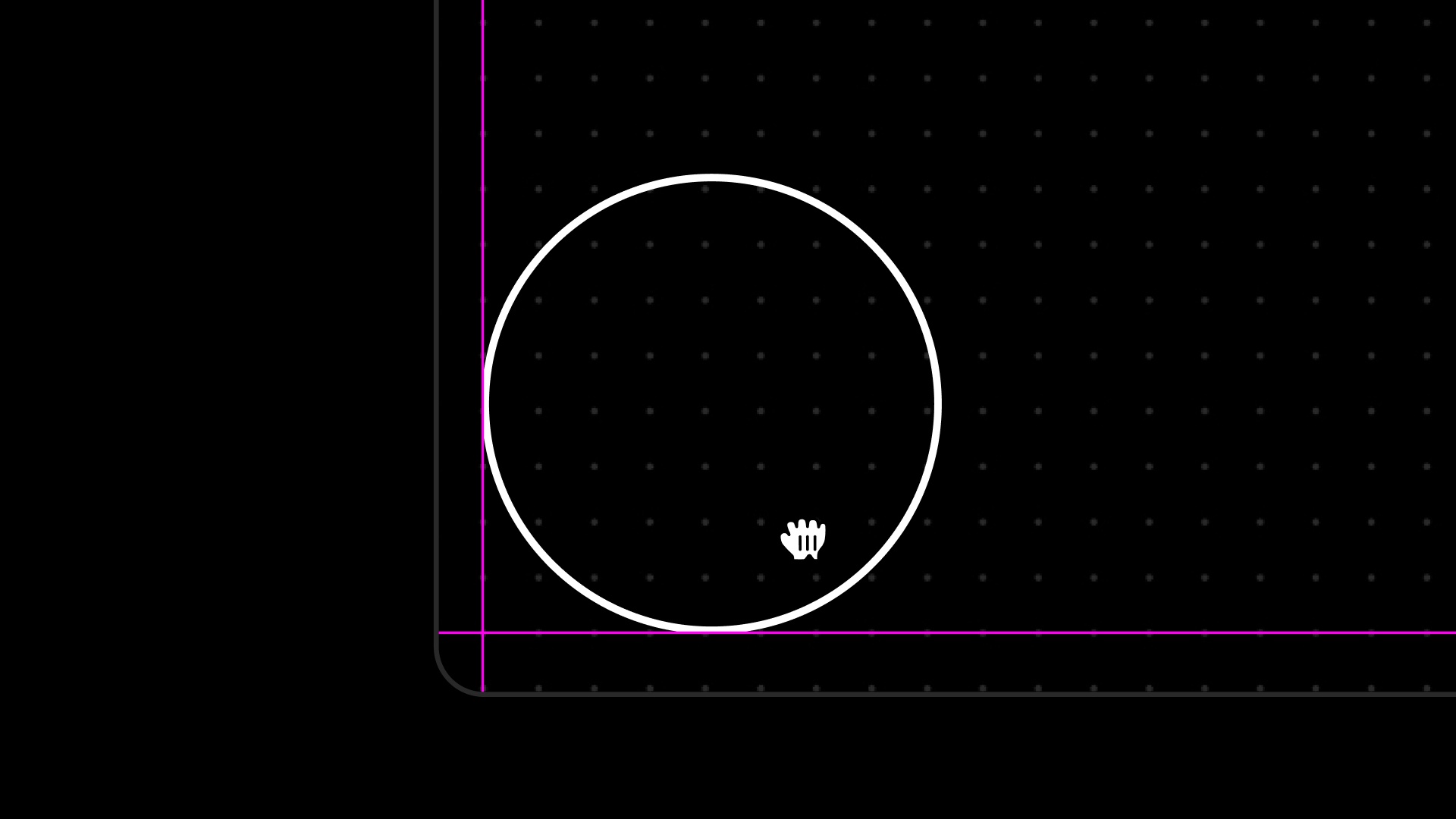
Drag a shape to see alignment guides and ensure your diagram is pleasingly positioned.
Prompt for “a flowchart” in your “Create a presentation” instructions to make an editable diagram with AI automatically.
Other things we shipped to make Tome better
- 100% stacked bar charts and scatter charts are now in the charts tile
8 January 2024
Engagement analytics, now in Tome Pro
Goodbye guesswork. Engagement analytics show you who’s viewed your tome, how often, and how far they’ve gotten. If a viewer is signed into Tome, you’ll see their tome account name. If not, you’ll see an anonymized identity.
In the coming weeks we’ll be adding data visualizations, time spent per page, and more. Analytics are a Tome Pro feature — upgrade now to start exploring engagement with your work.
More chart types, and easier editing
Charts are multiplying in Tome. We started with line and bar graphs, and now we’ve added stacked bar charts, scatter plots, area charts, and even the polarizing pie chart (love it or hate it).
We’ve also made it easier to change your charts in Tome. Use the “Type” dropdown to switch between different chart types, and “Edit data” to edit chart data directly without uploading a .csv. Click the three dots at the top of any chart tile to make changes.
Tome’s AI can speak in charts too. Tome will generate placeholder charts as starting points when your presentation could benefit from a graph or two.
Get a consistent image style across your presentations
We’ve made two key changes to deliver AI images that impress in the presentations you generate.
- By default, AI-generated images are now less cartoonish and more consistent in their visual style across all pages.
- You can now specify the image style you have in mind. You can ask for “colorful, abstract images,” “pencil sketches,” “photorealistic images,” and much more in your prompts when generating presentations.
Other things we shipped to make Tome better
- The drawing tile now supports cut, copy, paste, duplicate, as well as drag and drop functionality.
4 December 2023
Match your brand with a custom font
Typeface, color, spacing. Without the right combination, your brand just feels off. We’ve added custom fonts to Tome so you don’t have to compromise. You can choose a default workspace theme and upload your own fonts to create in your brand’s unique style, every time.
Get custom fonts, unlimited AI usage, add your own logo and more with a Tome Pro subscription.
Documents to (better) presentations
Back in March we released a beta version of the “Document to Presentation” command, so you could paste in a document and turn it into a multi-page narrative. The experience hasn’t been up to our standards, and we’ve been working on ways to make it better.
Starting today you can paste documents up to 20K characters long (about 8 pages single-spaced) into Tome. Tome’s AI will generate images and more dynamic page layouts to frame your words.
Both the “Create a presentation” and “Document to presentation” commands support document conversion. Give it a try: we hope you notice the improvements.
Draw and diagram in color
Two weeks ago we released the drawing tile in beta and we’re adding new functionality regularly. This week we’ve introduced a color picker, so you can make your text, shapes, and arrows any color you desire.
Other things we shipped to make Tome better
- AI-generated data tables: generative presentations can now use the table tile when designing pages that call for organized data
- Horizontal bar charts are now available through the Charts tile
20 November 2023
New chart & drawing tiles to illustrate ideas
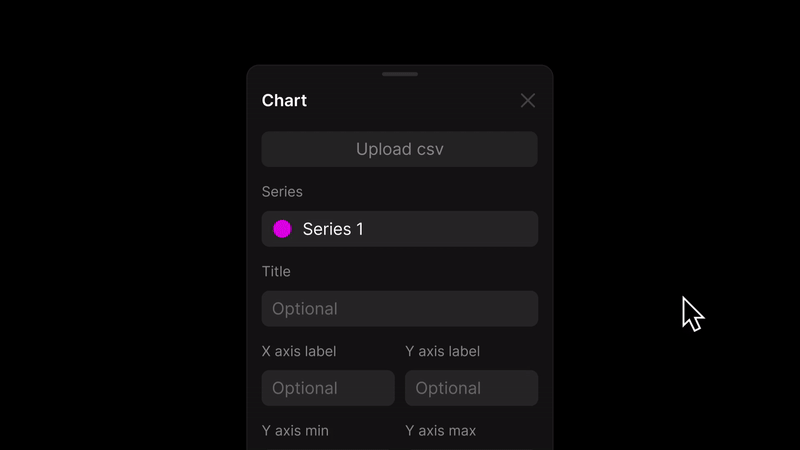
Data and diagrams — the dynamic duo of compelling business communications. You’ve been asking for them in Tome, and now Charts and Drawing tile types are available in beta. We’re starting with the basics:
- Shapes, arrows and text for custom drawings
- Line graphs and vertical bar graphs for charts (upload data from a .csv)
Like all the other tiles in Tome, drawings and charts will flex to adapt to any window size and dynamically change their look & feel to stay in sync with the color and font choices in your workspace.
In the future we’ll connect these new tile types to Tome’s AI, generating presentations with easily-editable charts & diagrams as starting points. For now you can add the tiles yourself from the right-side toolbar. We’re just getting started and will be working on adding more control and flexibility in the future.
Tell AI exactly what you want with up to 4x longer prompts
Surprises can be great when you’re still exploring ideas. But when you know exactly what you want, you should ask for it. Now you can.
Example prompt:
Create a go-to-market plan for a luxury spa in Singapore focused on airline travelers who fly business class. Page 2: Target customer details, written in bullet points. Page 3: Marketing tagline with image of sun setting over a beach. Page 4: Top three features for business travelers, with accompanying images for each feature. Make sure to include pages on pricing recommendations and marketing tactics.
Go ahead and try it yourself — the more detail the better, with prompts up to 4,000 characters now supported.
Other things we shipped to make Tome better
- We fixed some technical issues with the invitation flow, so now it's even easier to invite collaborators to your Tome workspace.
7 November 2023
Gorgeous images, generated faster with SDXL 1.0
Visual presentation has a huge impact on how your work is perceived. We’ve upgraded Tome’s AI image engine to SDXL 1.0, and the improvements are noticeable. Now AI will generate more detailed, precise, and photorealistic images faster.
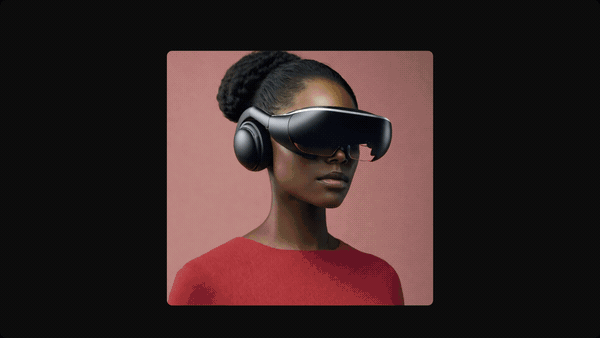
If you don’t like the initial AI images created, you can always regenerate, use the Unsplash photo library, or upload your own.
AI that’s responsive to in-depth prompts
Tome’s AI can now understand more detailed prompts consistently. Instead of searching for an advanced setting, just tell Tome what you want to cover.
In your next “create a presentation” prompt, try including:
- The number of pages (”an 8 page sales pitch”)
- The outline you want to see for the overall structure (”Page 1: introduction ; Page 2: market overview”)
- Specifics on the content you want highlighted on a particular page (”include a page on quarterly budgeting, including early planning for Spring 2024”)
As part of these changes, we’ve removed the “page number” slider in the command bar. If you have a specific number of pages you want to see in your presentation (up to 25), just type it in your prompt. If you don’t include a page number, you’ll get the number of pages Tome’s AI thinks is best suited to your subject matter.
Set a default theme to lock in your look & feel
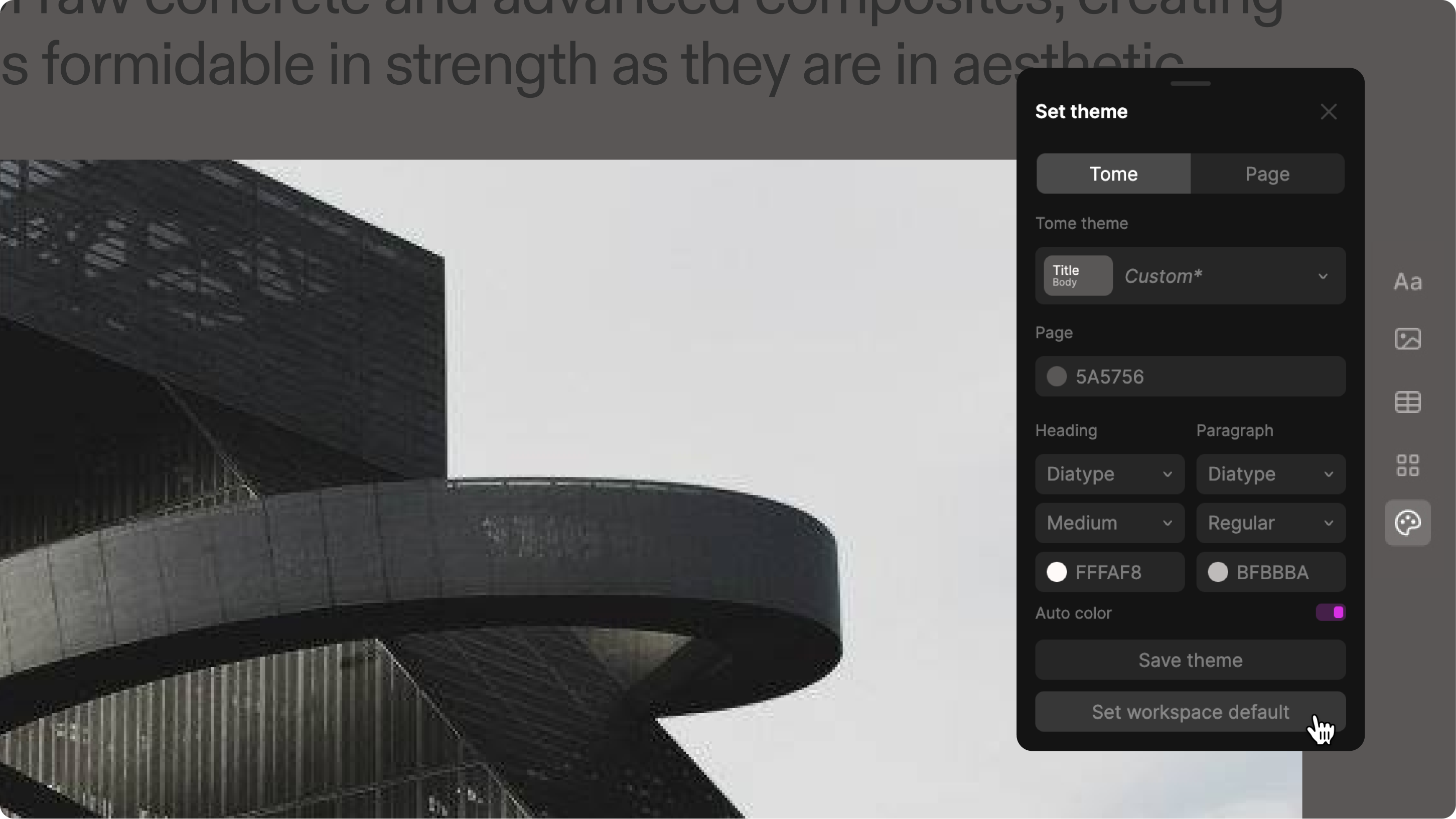
No need to adjust your color scheme and font choice every time. Now you can ensure every tome you create matches your preferred styling.
Just open the theme picker in any tome and select the theme you prefer (or build a custom theme of your own). Choose “Set workspace default” to make this the default theme for all of your future work.
Other things we shipped to make Tome better
- We’ve made moving around the tiles on your page smoother and more responsive, so it’s easier to make beautiful layouts. Move any tile and see it snap into place in its new location.
- We fixed a technical issue in Windows Chrome browsers that made text unnaturally large in the presentation outline.
24 October 2023
The next chapter of AI in Tome
What does AI built for compelling work presentations look like? We've reached a new milestone with Generative Presentations V2, now live in Tome. Try it now.
Here's what's improved when you use the "Create a presentation" command in Tome:
- More variety in page designs, with layouts customized to the content of each page
- Work-tuned outputs: more concise text and outlines for stronger starting points.
- Support for complex prompts: share more details and AI returns better results.
- More control & choice: you can now "Generate All" or build page-by-page.
To get the most out of Tome’s AI, check out Meet Generative Presentations V2 on the Tome blog.
10 October 2023
Layer text and images
Adding text on top of an image has been a top request, and now it’s here. Spruce up title slides, add visual depth to your content, and work more flexibly in Tome. Use the right click menu to quickly add layers:
- Right click on a text tile to add an image background
- Right click on an image tile to add text
Want to make formatting changes to your layers? Use the [...] button on top of the text box to adjust text size, alignment, and color. If you want to crop or change the image, you can click the same [...] button on top of the image tile.
Add or edit all types of content, faster
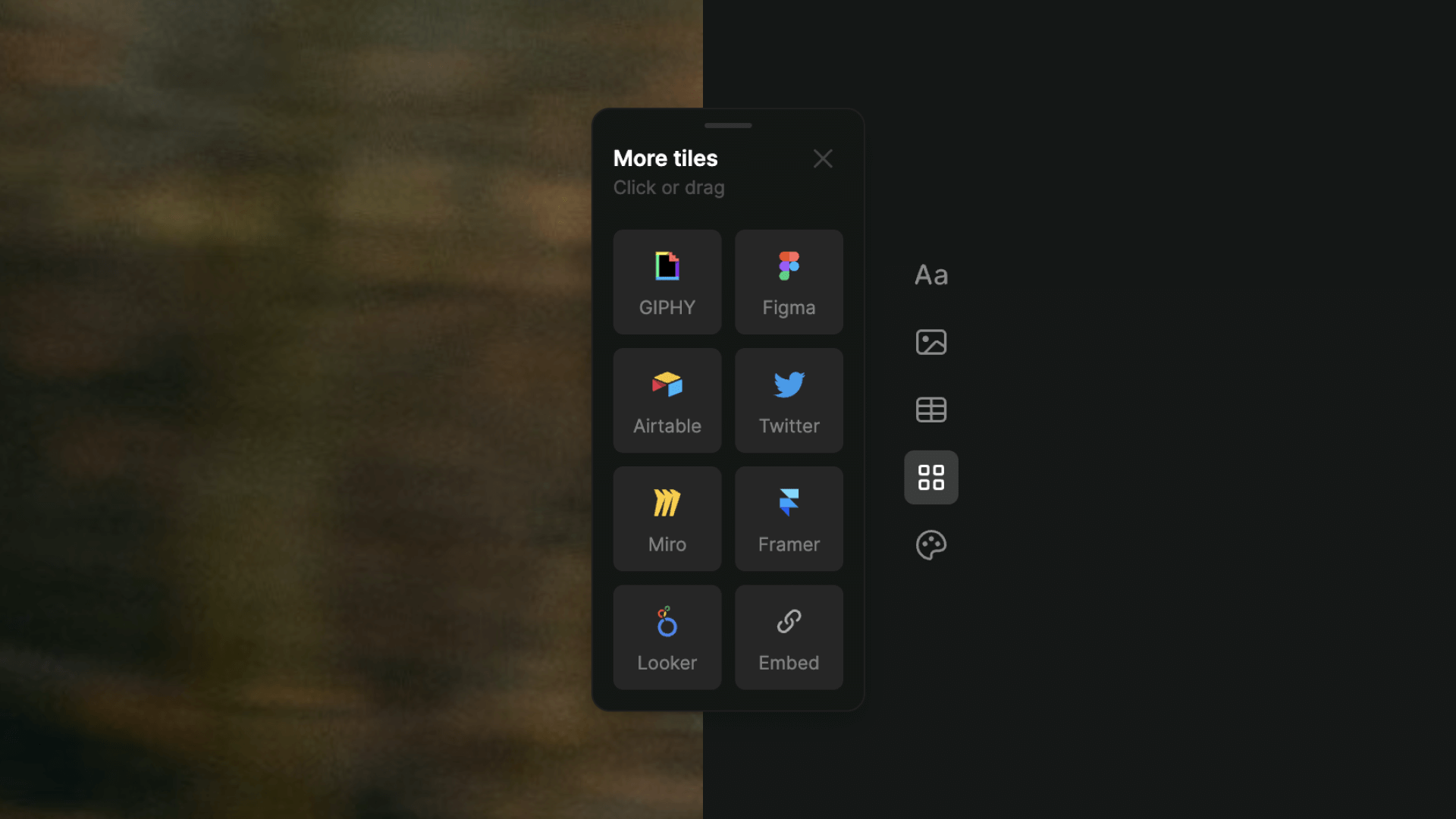
We redesigned the right-side toolbar to help you build more quickly. Now there are unique buttons for every type of content you can use in Tome — text, media (images and video are now grouped together), tables, and interactive embeds. Just click and select to add a new tile.
Along with this update, editing & formatting options are now connected to individual tiles. Click […] at the top of any tile to make changes, whether you want to regenerate an AI image or reformat text. You can also click and drag […] to move a tile around.
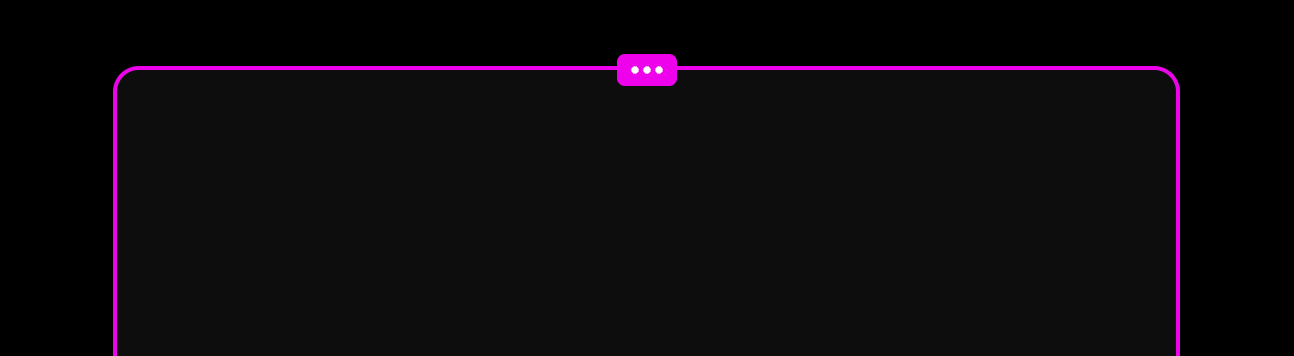
Try out the new editing experience and see how much faster you can build something beautiful.
2 October 2023
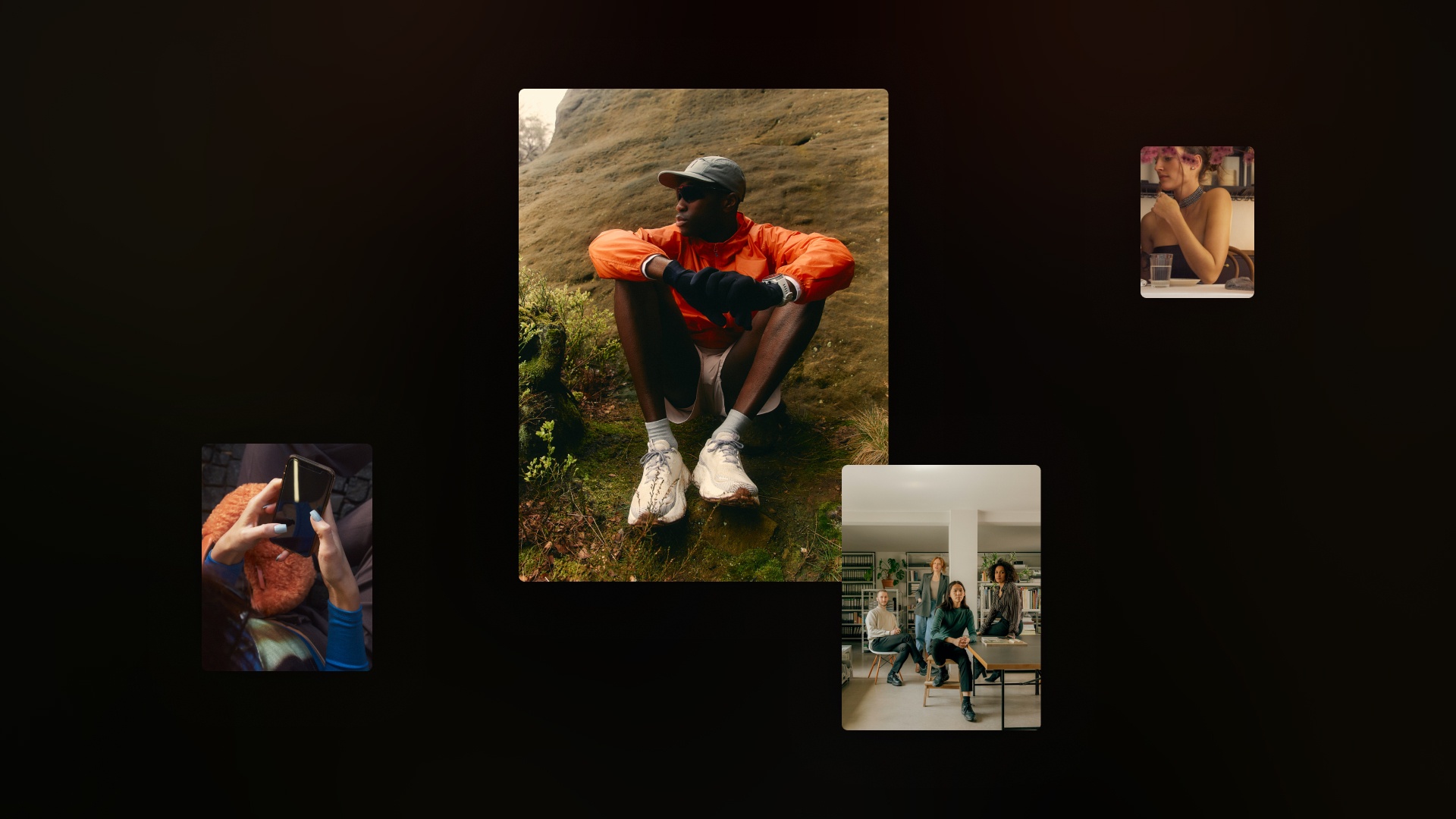
Choose AI-sourced web images
If you prefer real-world photography over AI images, now it’s easy to get them in the pages you create with AI. You’ll see “web images” as the default choice when you’re using the “create a page” command in Tome, and we’ll use AI to source relevant images from the web. Web images aren't available for the "create a presentation" command yet, but stay tuned...
Page generation is now 2.5X faster
We’ve introduced a new custom AI model for the “create a page” option in the app, and the speed improvements are noticeable. We’re seeing pages generate about 2.5X faster now. Give it a try and see how it feels as different expressions of the ideas you’re exploring appear before your eyes in just a few seconds.
Other things we shipped to make Tome better for you:
- Performance improvements to our editor engine that make manual editing in Tome faster and more fluid.
- Removing nonsensical AI-generated charts & graphs from the “create a presentation” flow. Where Tome used to show a low quality graph, now you’ll see a text-only page.
- No more profile photo multiplicity: we fixed an issue causing a user’s profile to show up on multiple pages when viewing a tome.
30 August 2023
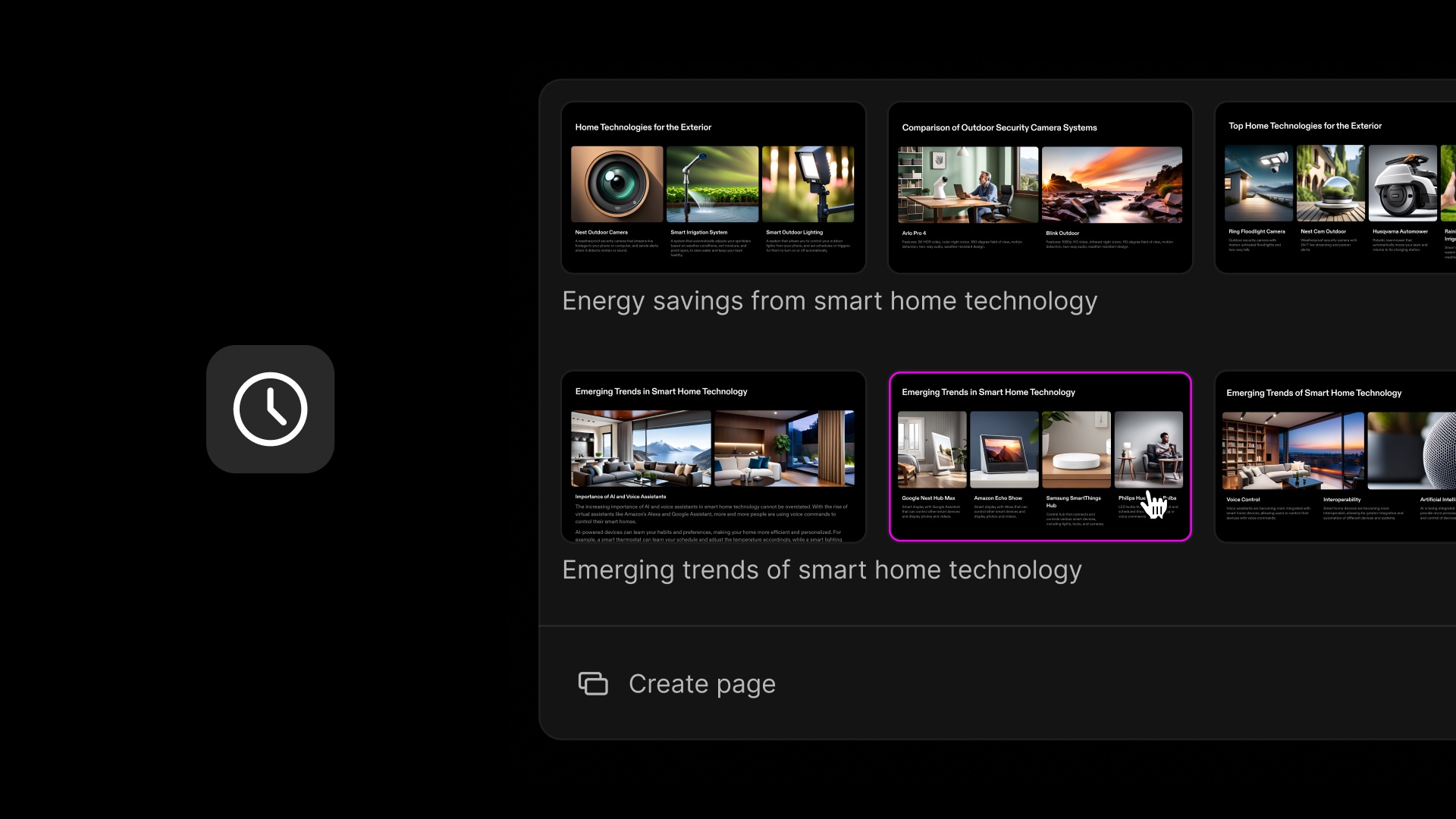
Look back to move forward
AI page generation lets you ideate limitlessly. Now with page generation history, there’s no need to worry about losing any of the ideas you generate.
Tap the Clock icon when you’re using the “Create page” action to access your past five page prompts for the tome you're building, along with all the options that they produced. With multiple page options available for every prompt, you can combine the best content from each.
💡 For tips and best practices around AI prompt writing in Tome, check out our prompt guide.
AI that sees the bigger picture
Now the pages you generate in Tome will have a better understanding of the story they’re building on. For example, you could enter the page prompt “social media strategy” in a tome outlining a marketing plan to get social media ideas that build on your work. Try adding a new AI page to one of your existing tomes to give it a try.
Other things we shipped to make Tome better for you:
- Scroll through pages with the arrow keys on your keyboard
- Tome signup now supports nine languages (you can change your own language settings at https://tome.app/settings/me): Spanish, Portuguese Brazilian, French, Italian, German, Japanese, Simplified Chinese, Traditional Chinese, and Korean.
26 July 2023
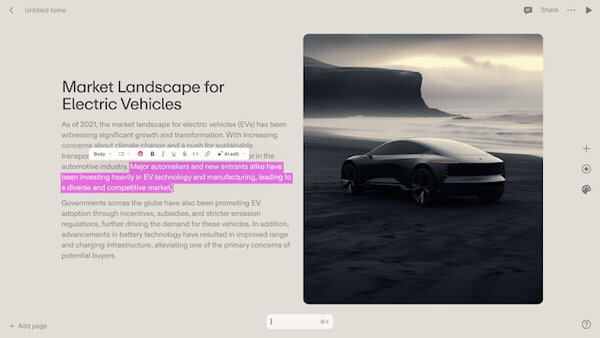
Whether you’re creating a presentation for a course, assembling a research report, or shaping a pitch for a client, references in Tome can help you build trust with your audience. Plus, you won’t have to interrupt your work or switch to other windows to do more research. You can start using this feature in beta today, with even more capabilities and improvements coming soon.
Getting started is easy:
- Highlight a single statement and click the ‘Reference’ button in the format bar.
- Tome’s AI will analyze sources from across the internet and return the most relevant results for you.
- Review each result for accuracy and relevance, then add your reference of choice. Any reference you add will appear as a superscript number next to your selected text.
- When you share your tome, viewers can hover over the superscript to see a relevant snippet, and click on the snippet to open the article in a new tab.
💡 Click here to read tips from our team on using references.
Other things we shipped to make Tome better for you:
- Select multiple tiles and drag-and-drop to rearrange them
- Click and drag on your screen to select multiple tiles
13 July 2023
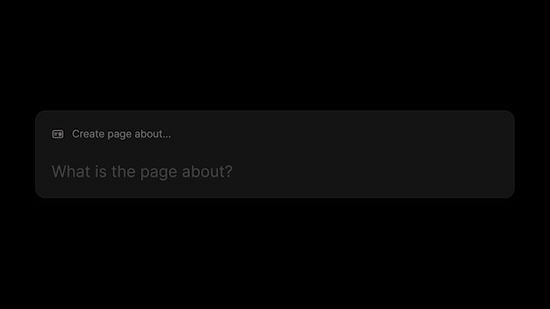
Find the most compelling way to express your idea
Page generation just got more powerful, making it easier for you to shape and explore different realizations of your idea, then quickly generate a starting point for a 1-pager, landing page, blog post, or a page within a presentation.
Now, when you type a prompt into the command bar, Tome will intelligently generate 4 different page variations—each with a different approach to your topic, informational hierarchy, and design layout. You can hover over each option to see what each one focuses on.
Try it out by selecting the ‘Create page about…’ option from the command bar and entering one of these prompts:
- Hidden gems to visit in California
- PRD for a mobile app onboarding experience
- Analyzing key themes from “Macbeth”
- Significance of the Aurora Borealis
- Resume for a product manager, highlight experience and education
Create more than just presentations
We’ve been so excited to see Tome creators share ideas with so many formats—from pitch decks and portfolios, to blog posts and 1-pagers. So, we cleaned up the editing experience to make it better for work that isn’t just presentations:
- Not every tome needs multiple pages, so we’ve hidden the page selector on the left side of the screen until you add a second page to your tome
- We moved the “Add page” button to the bottom left corner of the screen
- For longer pages, the new scroll indicator in play mode tells your viewers that there’s more to see below the fold
Other things we shipped to make Tome better for you
- You can now select multiple tiles at once to cut, copy, paste, or duplicate them
- You can now right-click or use the command bar to undo and redo actions
27 June 2023

Preview and refine your narrative before it’s generated
Now Tome shows you an outline of page titles and topics that you can adjust before generating content, giving you even more control over your narrative arc. You can add, re-order, or remove pages, and change the topic of a specific page, so you can customize the content generated by Tome’s AI.
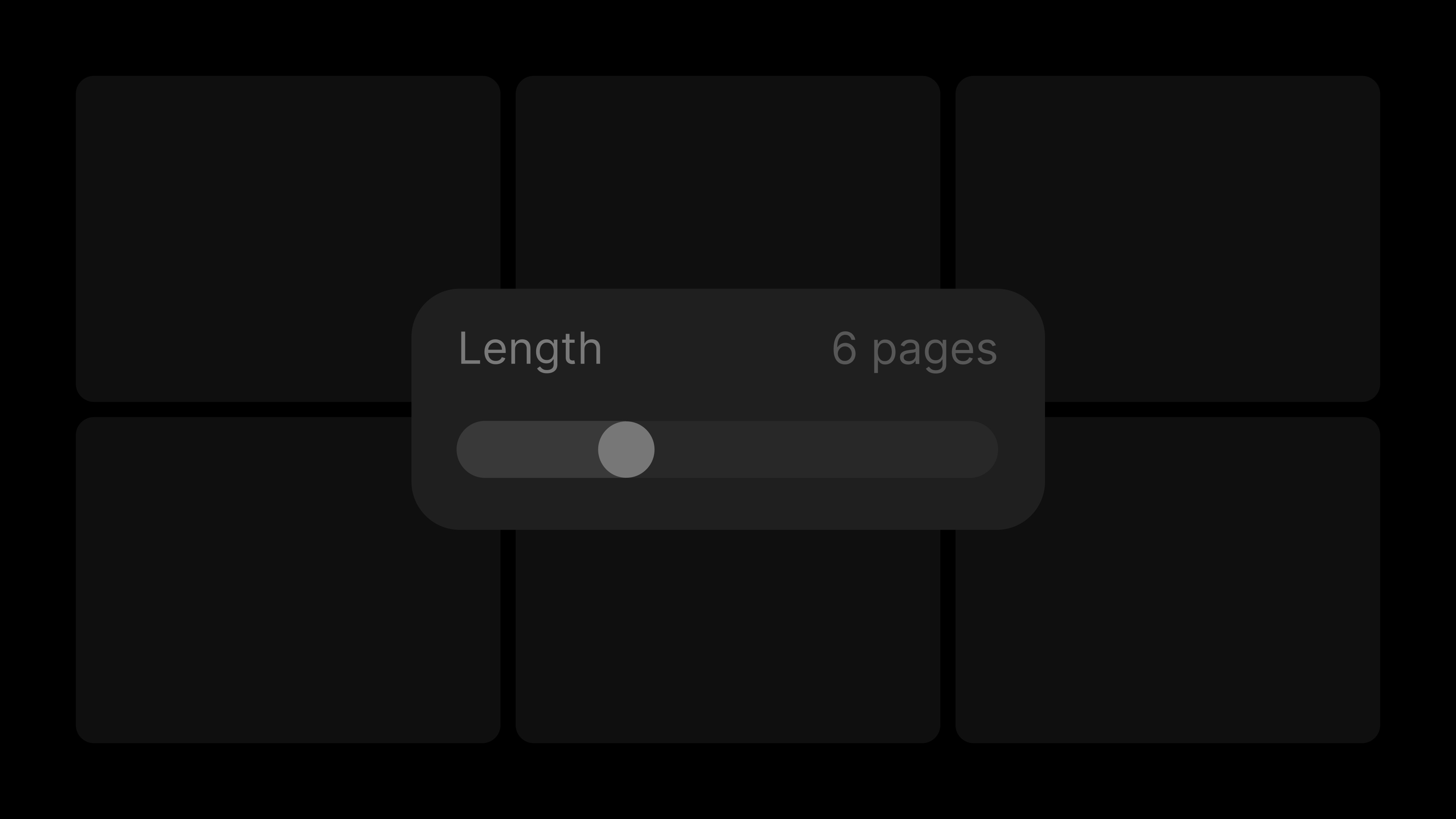
Choose how many pages Tome generates for you
Customize the length of your tome and generate up to 25 pages (instead of the default 8), making it easier to create everything from 1-pagers to quick pitches to detailed narratives. Just select “Create presentation about” in the command bar, then use the slider to choose how long or short you want your tome to be.
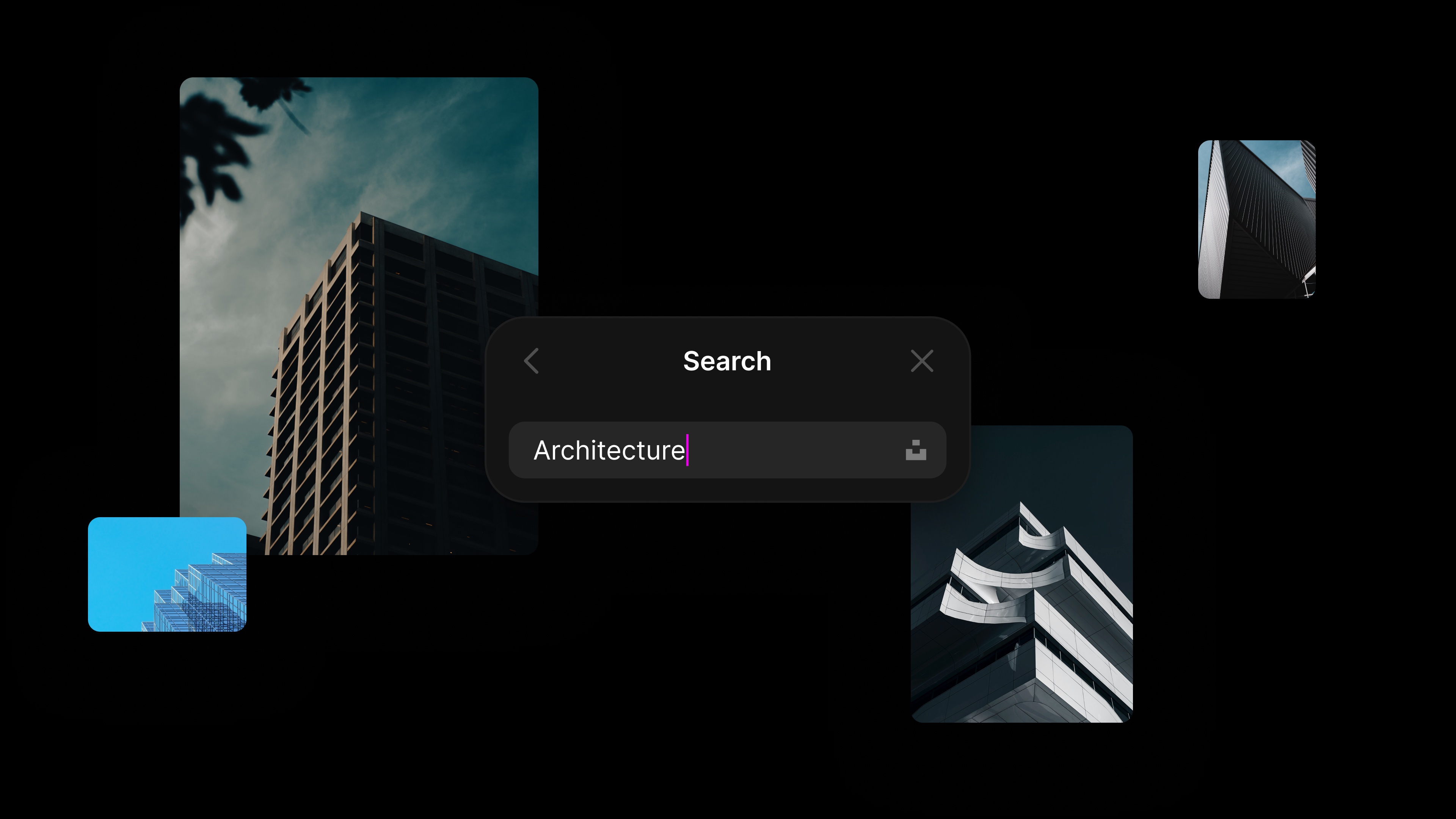
Millions of Unsplash images right at your fingertips
Our image tile just got more powerful. Now, you can elevate your content with stunning, high-resolution imagery from the Unsplash library. Just add an image tile to your tome, click on the search icon, and type in a keyword to search from millions of images from the Unsplash community.

Hola, bonjour, and 你好
The Tome community is incredibly global and we’re excited to make Tome more accessible for creators around the world. You can now access Tome in Spanish, Portuguese, German, French, Simplified Chinese, Traditional Chinese, Italian, Japanese, and Korean. Choose your preferred language by going to workspace settings, clicking on your name, and selecting a language from the dropdown menu.
Other things we shipped to make Tome better for you:
- Added the ability to copy and paste media from your desktop onto your page
- Added the ability to drag-and-drop media from anywhere into an empty image or video tile
- Fixed an issue that made it difficult to resize the last row of tiles in a tome
30 May 2023
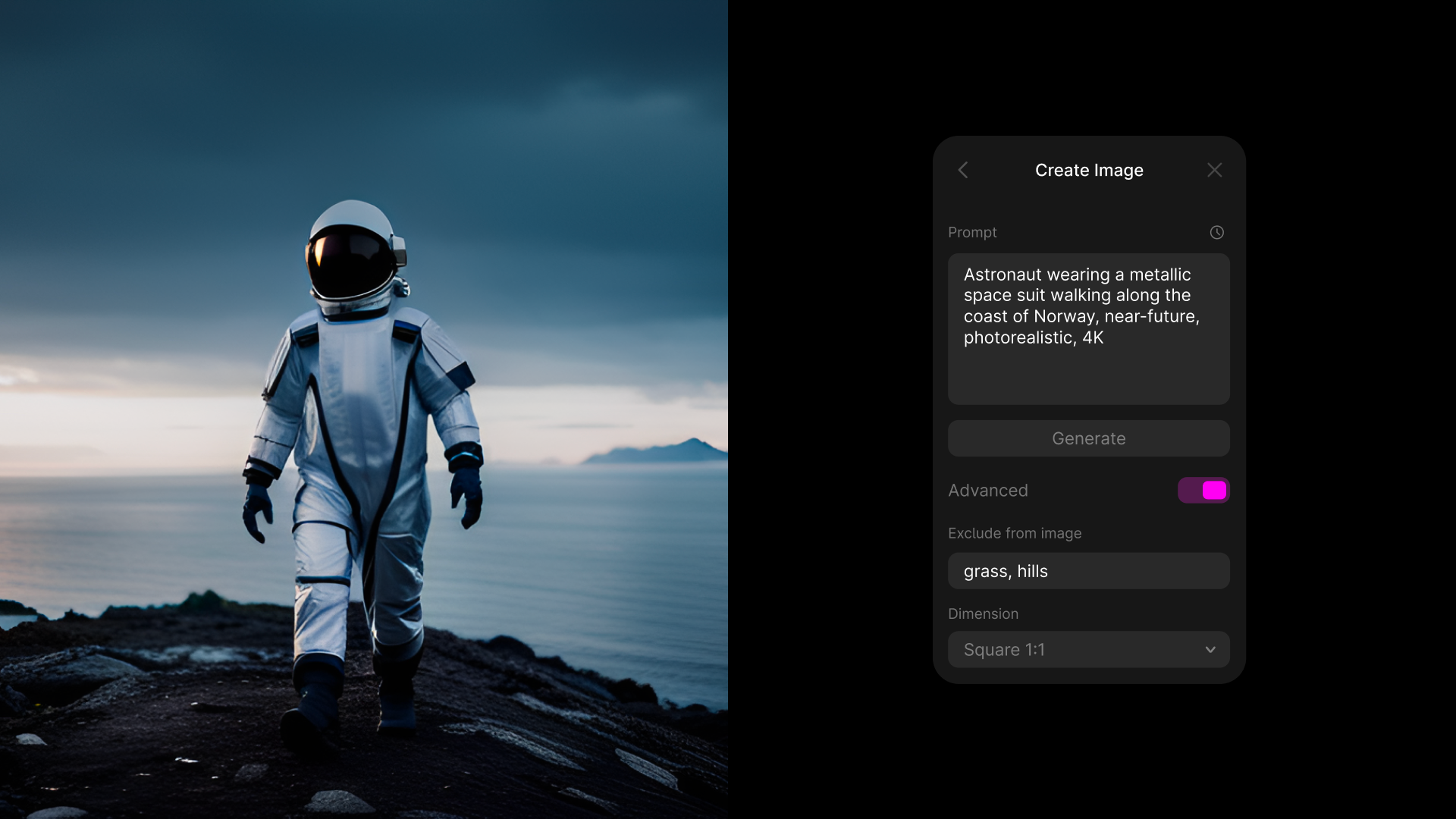
Generate images just how you like them
Now you can add more context to image prompts to get the vision out of your mind and into your tome. Toggle on advanced settings in the image tile to add keywords for things you don’t want to see in your AI-generated image. You can also click on the dropdown to select the right image dimensions:
- Square 1:1
- Widescreen 16:9
- Ultrawide 21:9
- Vertical 9:16
- Portrait 4:5
Cut. Copy. Paste. It’s finally here.
Mea culpa: we should have done this a long time ago, but we hope it’ll make things easier now. In the past, you may have spent a bit of time formatting a tile to look exactly the way you want it to. Then you wanted a second one, or realized you wanted to move that tile to another page, but you couldn’t and had to recreate it from scratch. Well, no more of that. Now, you can cut, copy, paste, and duplicate tiles in your tome with your standard keyboard shortcuts or a right click.
Other things we shipped to make Tome better for you
- Fixed an issue where new collaborators were not receiving workspace invites
24 May 2023
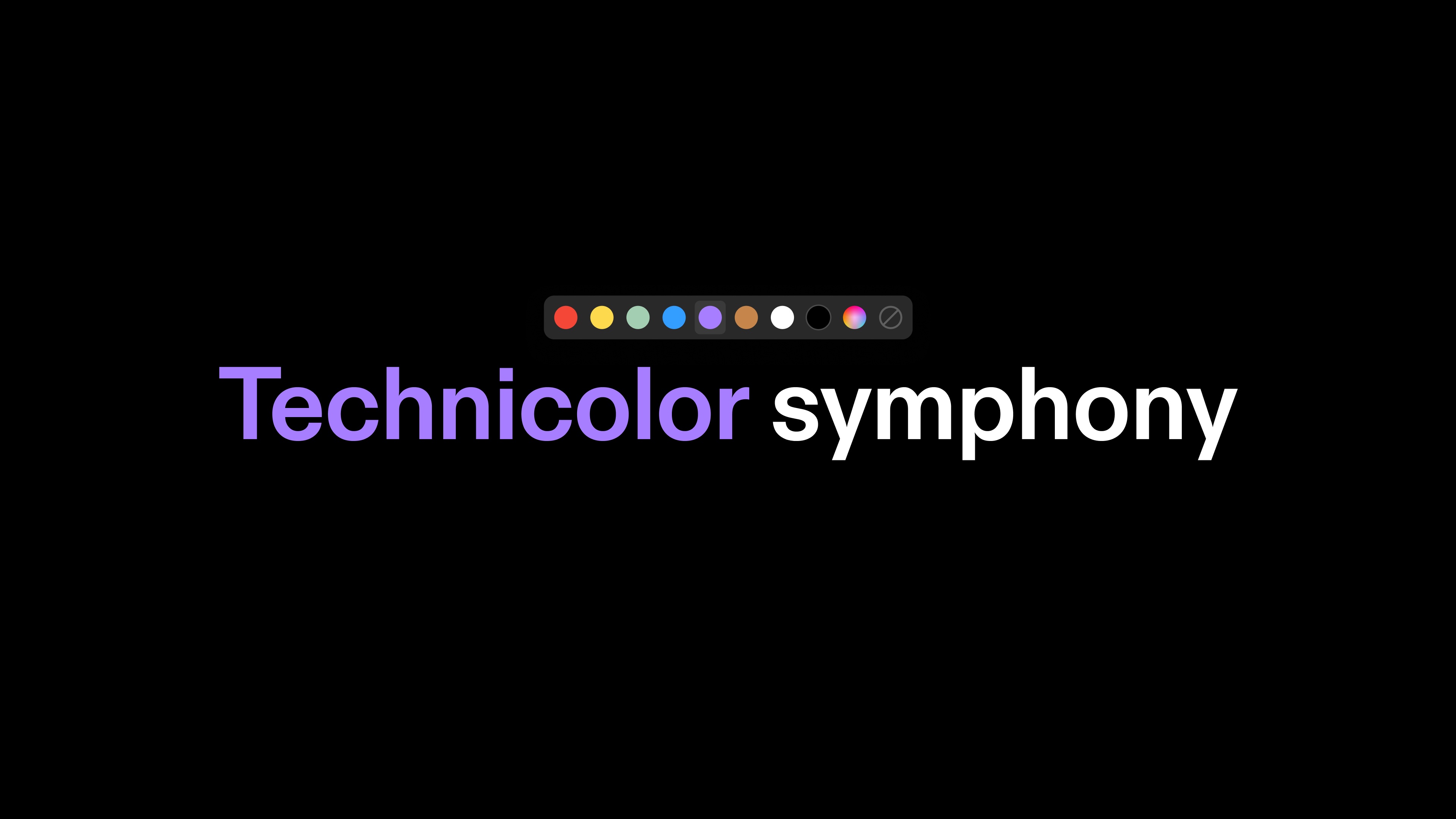
Change text colors to make your words pop
Now you can further customize your tome by adjusting the color of specific pieces of text. Highlight any word, letter, or string of text, then click on the color wheel to change its color. This will override your selected theme’s default text color, giving you more control and expressiveness to help you land your point.
A reimagined image tile for all your image needs
Our new image tile makes it even easier to add the perfect image to your story. Simply drag the image tile onto your page, then select Create to generate an an image with AI or Upload to add your own. AI image generation now leverages the power of Stable Diffusion XL so you can create high quality, photorealistic images. You can also crop images and change the background color directly from the image tile.
Bug fixes and other improvements
- Improved reliability when rearranging pages
4 May 2023

Generate better images using Stable Diffusion XL
We heard you wanted better images when generating with AI, so we’ve updated our AI image tile to leverage the power of Stable Diffusion XL. Now, you’ll be able to generate photorealistic images that are more relevant to your content.
Tome is now faster and more reliable
Last week, we updated Tome to give you more speed, power, and reliability. Here’s what you can expect:
- Up to 2x faster speeds when using AI in Tome
- More specific and relevant text output when generating content with AI
- More reliability with fewer outages
Easier access to the command bar
We’ve made it easier to access the command bar no matter where you are in your creation journey. Click the command bar button on the bottom of the screen or hit ⌘K (or Ctrl-K for Windows) to access it.
Bug fixes and other improvements
- PDF exporting will no longer time out after 60 seconds
- Fixed an issue where the Upgrade button in the settings pane was not working
5 April 2023
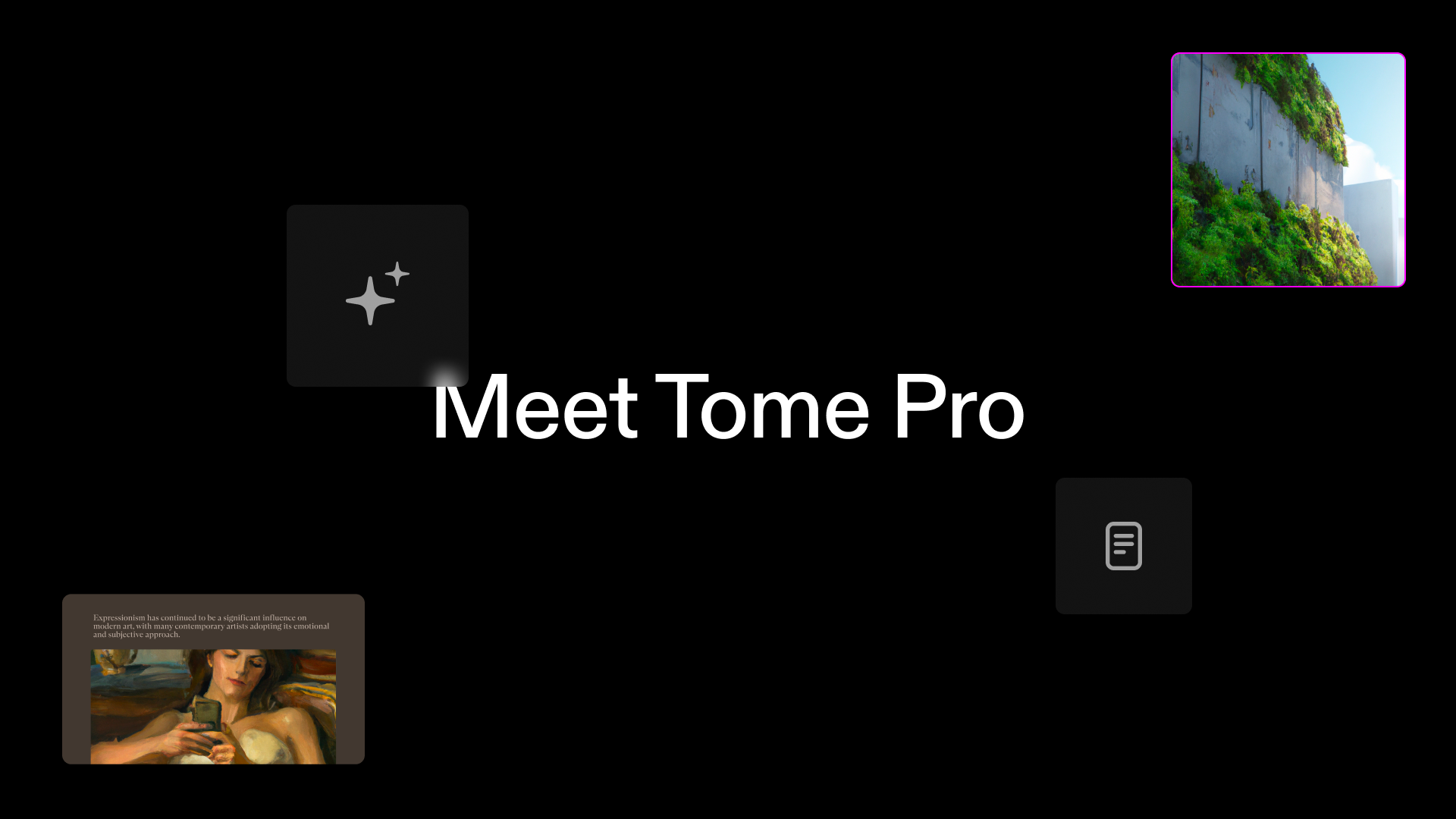
Since launching generative storytelling at the end of last year, we’ve been thrilled to see how millions of storytellers from all over the world have used Tome to share product designs, create lesson plans, close new customers, raise funding, and so much more.
We’ve heard that you want a limitless creation and sharing experience in Tome so you can continue to unleash your best ideas and work. So today, we’re excited to bring you an exciting series of improvements as part of our new Tome Pro plan.
The Pro plan is available now on desktop, starting at $8 per month.
For power creators, entrepreneurs, and teams
Our Pro plan is designed to give every type of storyteller an unconstrained creation and sharing experience in Tome. You’ll never have to worry about running out of AI compute credits, and you can add custom branding to make your story authentically yours.With the Pro plan, you’ll get everything available in Tome today, plus:
- Unlimited access to AI so you can always create and refine narratives with your AI-powered storytelling partner
- Unlimited tome creation to create as many compelling stories as you need
- A custom-branded experience with dynamic logos and the ability to turn off Tome branding so your stories capture your brand and identity
- Export to PDF for those moments when your old-school client or professor asks for your work in an outdated format
- Priority in-app support so you’ll never have to wait more than 3 hours for help from a real human
For enterprises
We custom-build our enterprise plans for large organizations that need advanced security and workspace controls, intelligent integrations with your data, and a dedicated customer success team. Get in touch with us if you’re interested in learning more.
For personal use
Our free plan still gives individuals the robust creation and sharing experience you’ve come to know and love in Tome. We’re committed to maintaining a robust free plan in Tome, so you’ll always be able to tell compelling stories.
For students and educators
Our Tome for Edu plan is still available, too. Sign up for a free account with a .edu address or proof of enrollment and get 5,000 AI compute credits for your workspace to generate and refine your tomes.
Check out our pricing page to explore our Free, Pro, and Enterprise plans. As always, thank you for trusting us with your stories.
23 March 2023
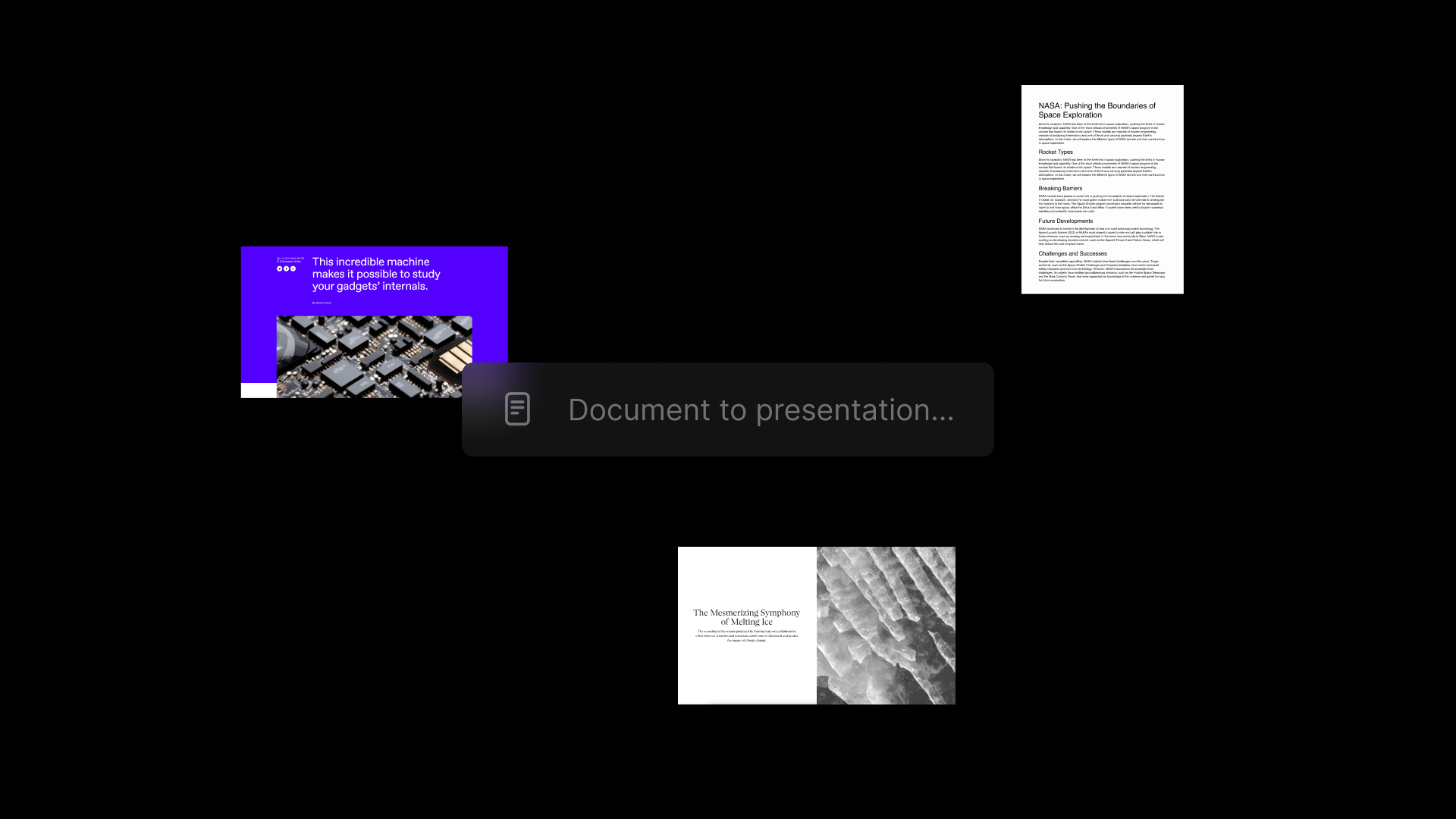
Turn your document into a starting point for your story
Copy and paste text from a document, website, or article, and watch as Tome’s AI turns it into an intelligently paginated presentation for you.
Summarize complex documents into key points
Use Tome to analyze and convert interview transcripts, research papers, news articles, manifestos, and even historical speeches into easily digestible presentations, with the most important points intelligently summarized for you.
13 March 2023
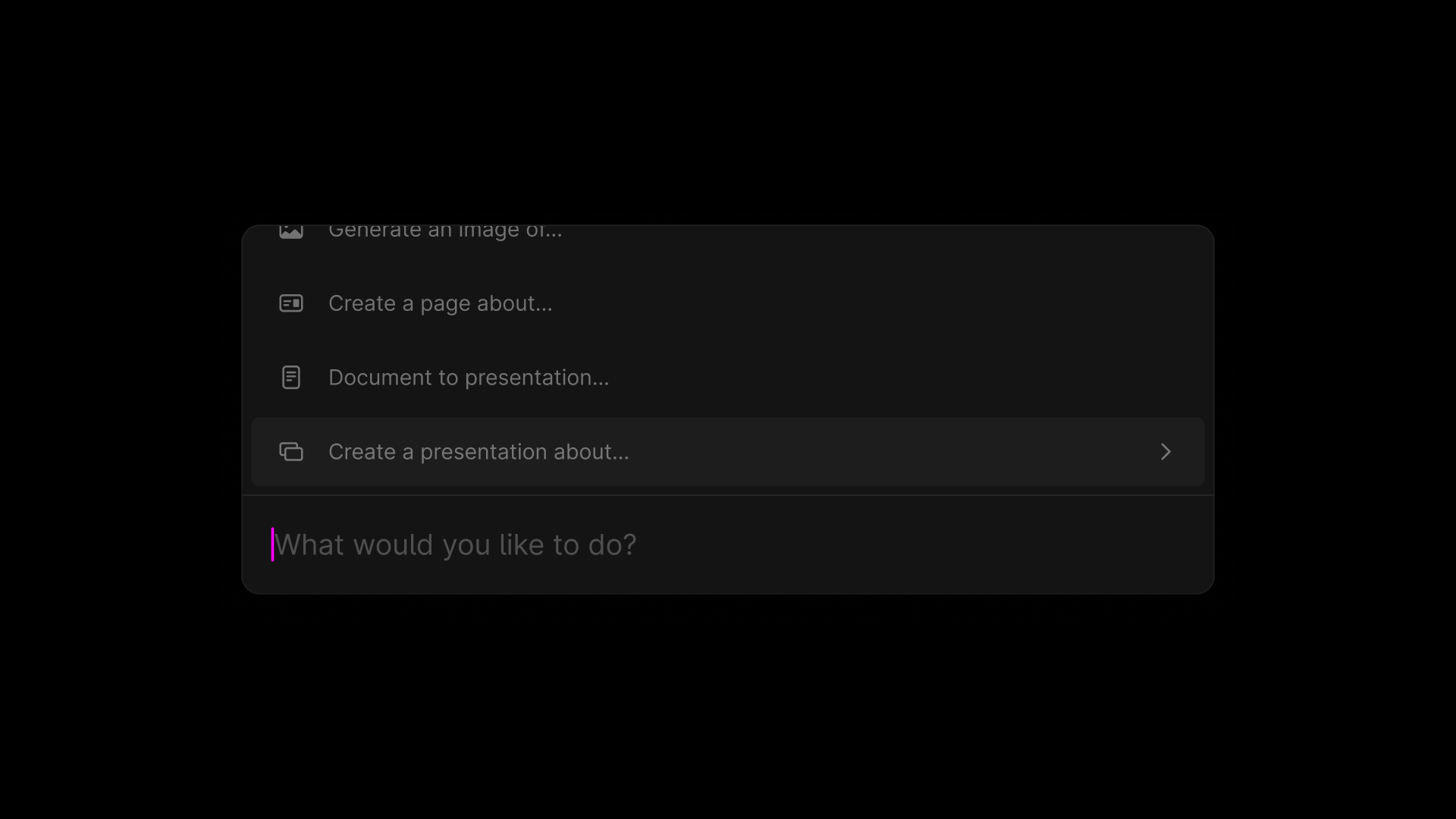
Starting today, you’ll be able to access the full power of Tome from your keyboard. Hit ⌘K (or Ctrl-K for Windows) to open the command bar and perform a wide range of actions:
- Create presentations, stories, and outlines with AI
- Add any kind of tile, including text, image (including DALL·E), Figma, and others
- Change themes, record narration, and more
In the coming months, we’ll continue building on top of the command bar to enable powerful AI workflows like pulling data with citations, generating charts and tables, and searching for high-quality photography.
Bug fixes and improvements
- New infrastructure for fewer outages and up to 2x faster tome generation
- Fixed an issue where AV overlays were not appearing
- Fixed an issue where users could not invite members to their workspace
15 February 2023
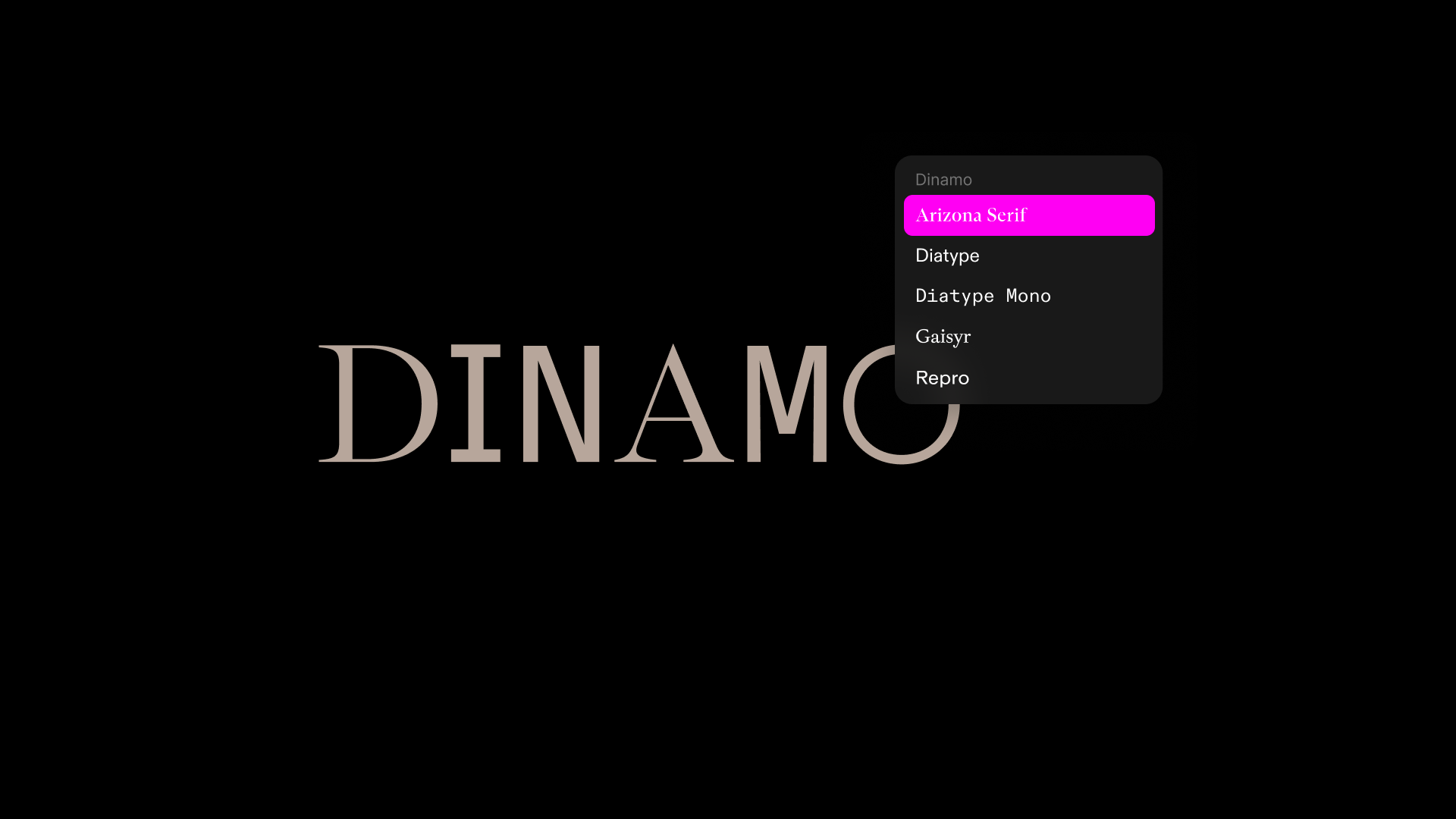
Use Dinamo typefaces in Tome
We've partnered with Dinamo to bring you a new dimension of expression with refreshingly eccentric typefaces. Open up the themes panel to select the right font for your tome.
Adjust tone, extend, and reduce text with AI
On top of rewriting text, Tome's AI can now also adjust it to the right tone of voice (inspirational, formal, informal, objective, persuasive, or playful), and reduce or extend text to the perfect length.
Highlight the text you want to modify, click on the "AI edit" button in the format bar, pick an option from the dropdown, and sit back while Tome does the rest. You can edit the new text or revert to the original text using ⌘Z (or Ctrl-Z for Windows).
Regenerate narratives with AI
Quickly generate a new narrative based on your original prompt. After your presentation is created, click on the ‘Try again' button. You can use the same prompt again or make tweaks to give Tome's AI more context. Once you're satisfied with your generated narrative, click ‘Keep’ to start refining your presentation.
24 January 2023
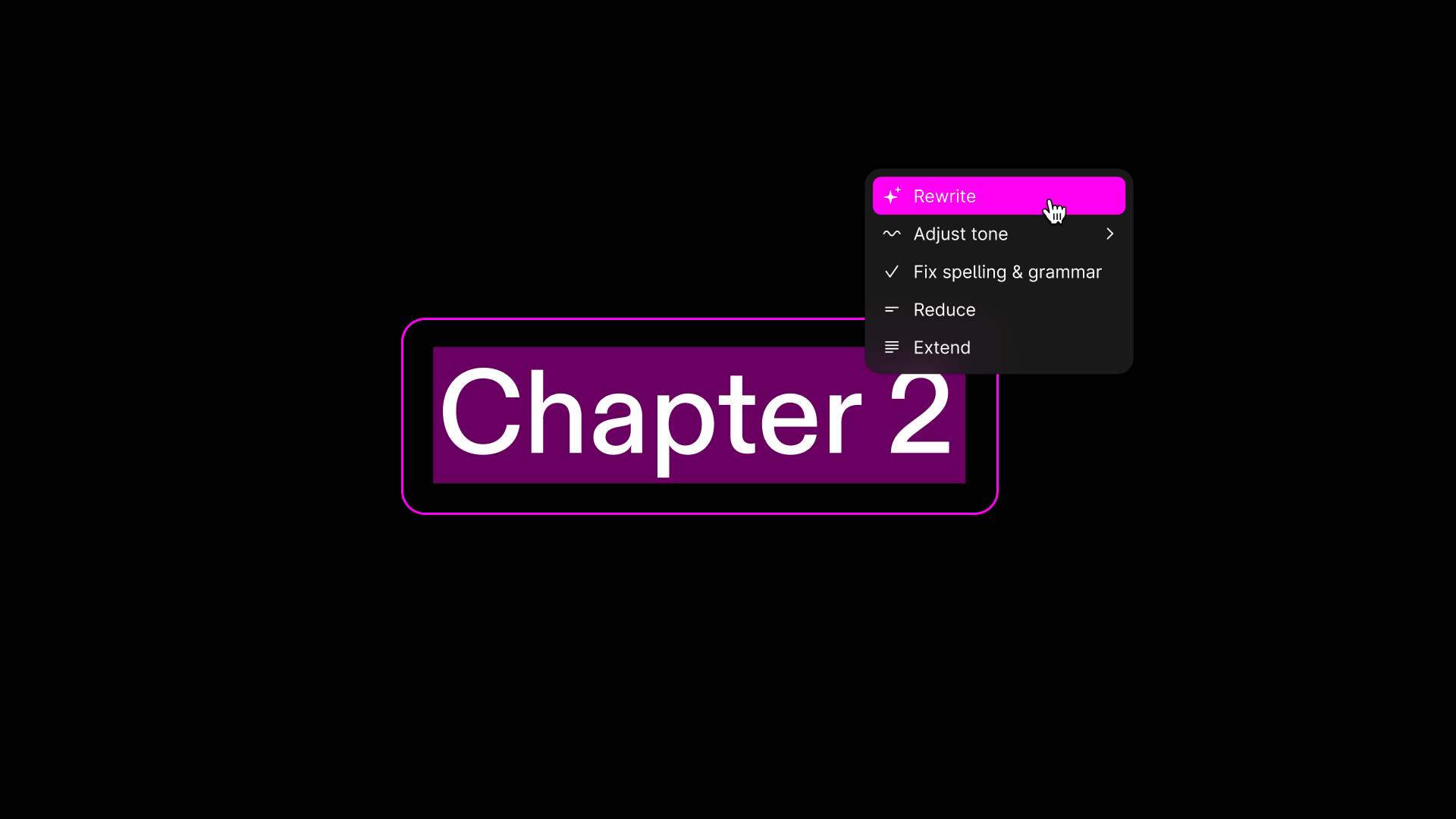
The next chapter of AI in Tome is here. We’ve designed new AI features to help you obsess over the details, iterating with you to find the right words and refine your narrative until you’ve truly nailed your point.
- Highlight text and click the ‘Rewrite’ button to have Tome's AI rewrite copy for you. You can edit the new text or revert to the original text using ⌘Z (or Ctrl-Z for Windows).
- When you create with the prompt bar, you can now select an output type (presentation, story, or outline) and image style (auto, cyberpunk, neo-impressionist, anime, pop art, fantasy, or no images).
12 January 2023
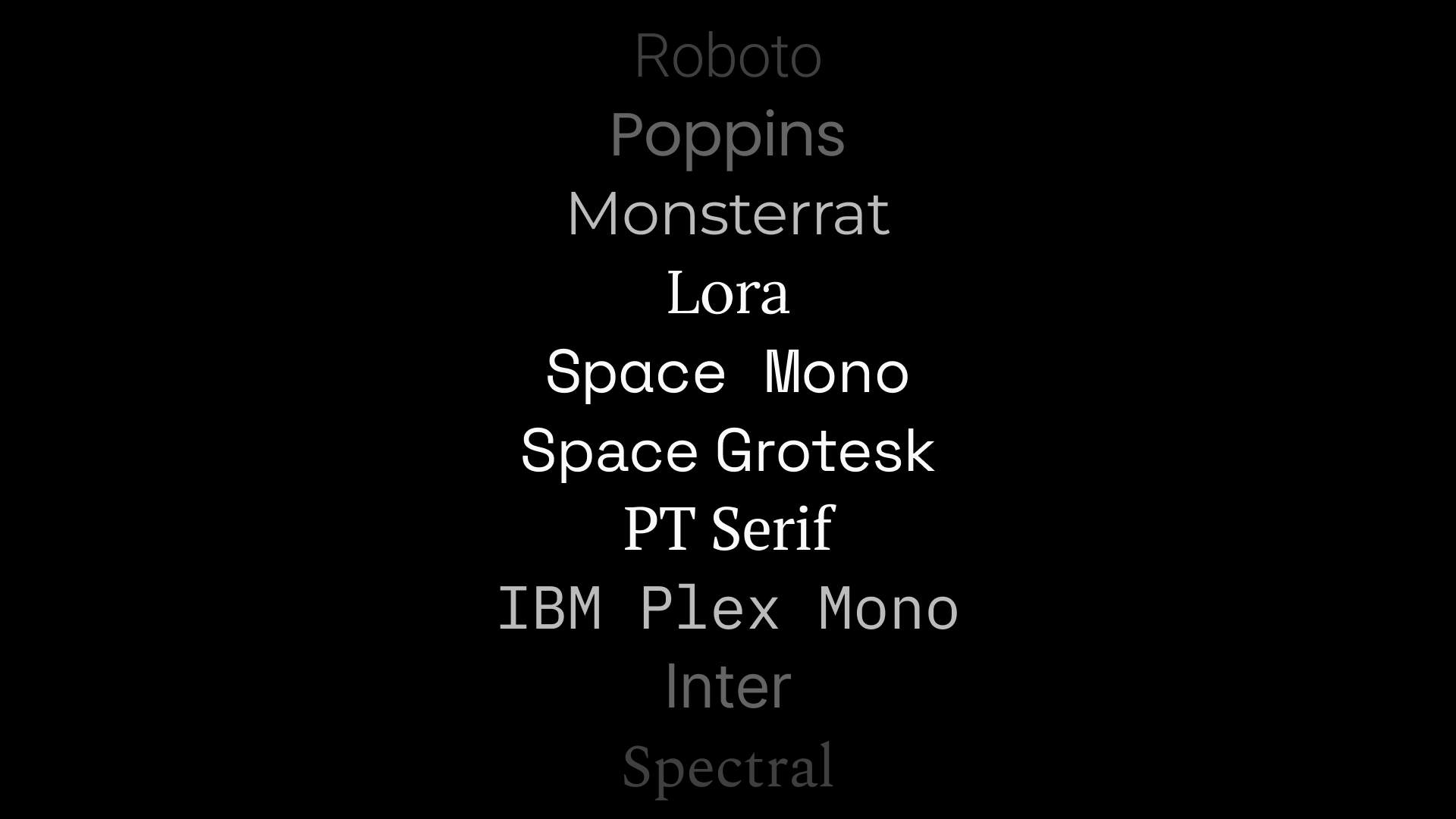
Open up the themes panel to select a typeface from a range of Google Fonts. You can apply font selections to the current page or across your entire tome. You can also choose from multiple weights and either manually set a color, or have Tome's AI automatically set the color based on your theme.
20 December 2022
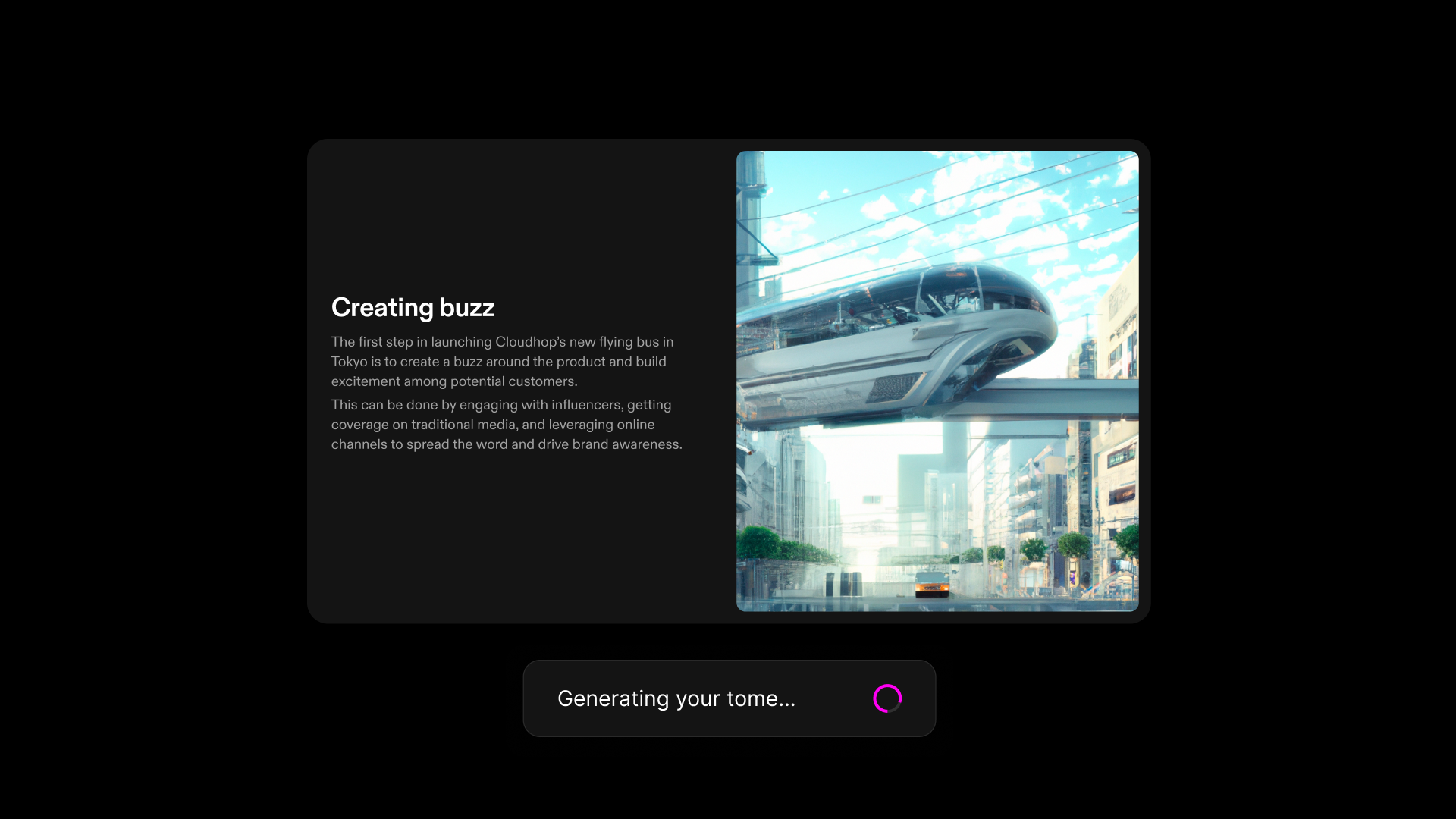
Use the power of AI to create entire stories and presentations from scratch, or add new pages to an existing tome. These new features are now in beta for everyone.
Create a new tome, type a prompt for your story or presentation in the prompt bar, and press enter. Tome will automatically create the full narrative structure for your story, including title, outline, pagination, and page layouts and content, with imagery and text.
Hit ⌘K (or Ctrl-K on Windows) and prompt Tome to add a page with the new content. You can still add, edit, delete, or rearrange content in your tome, just like you’re used to.
29 November 2022
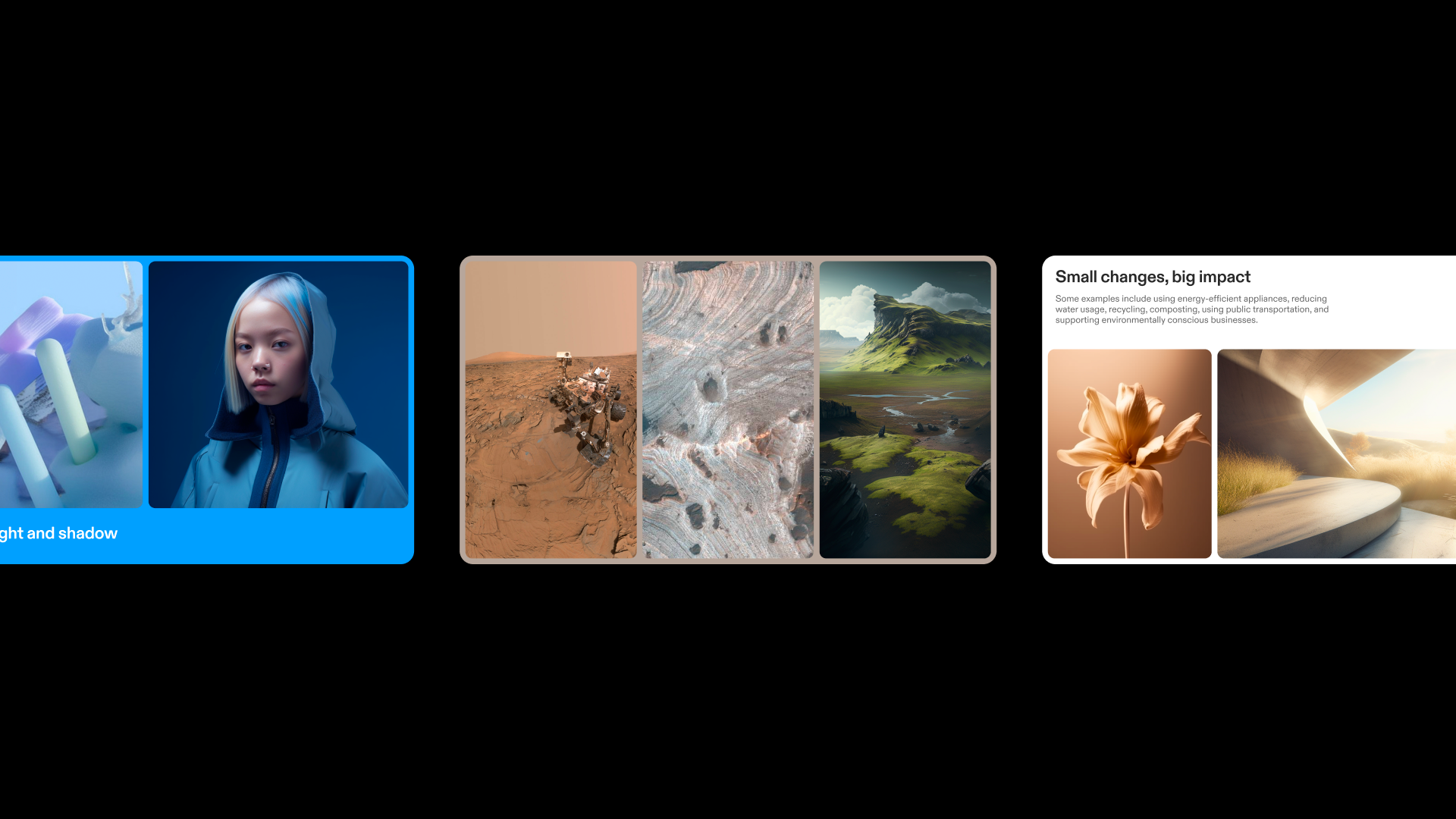
Multi-column layouts give you even more expressiveness in Tome without the added complexity. Now, you can add up to 8 tiles in each row and configure their widths across a 12-column grid for the perfect design.
Just click and drag a tile, then drop it where you want to add a new column. It’ll snap right into place and auto-adjust the width of the other tiles in that row.
21 November 2022
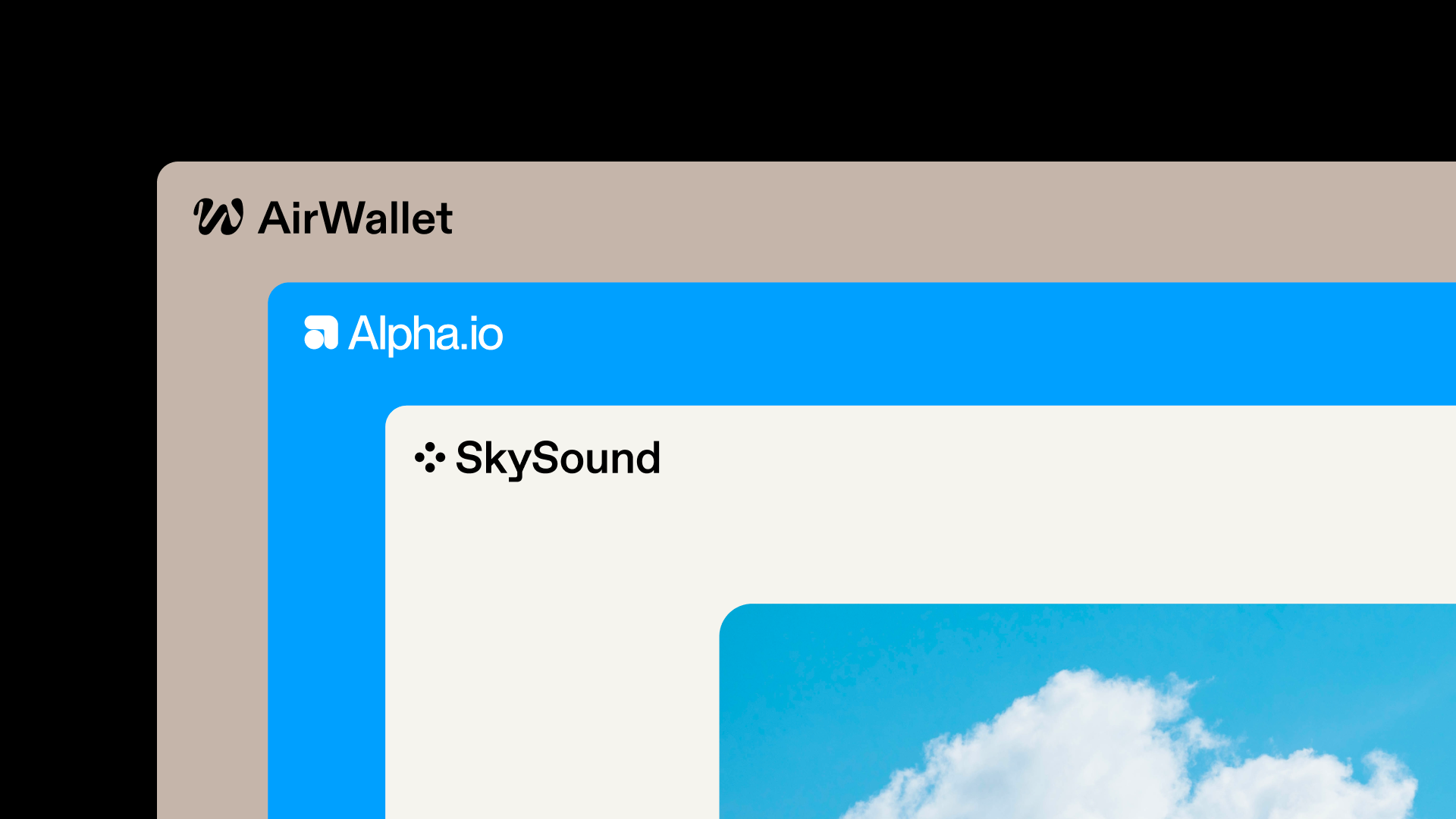
Now, you can upload logos for dark and light backgrounds and toggle the logo on and off on any Tome. The best part? We’ll automatically pick the right logo based on each page’s background color.
To upload your logo, click on your name in the top left of your Tome workspace, select Settings, and then click on your workspace name.
16 November 2022
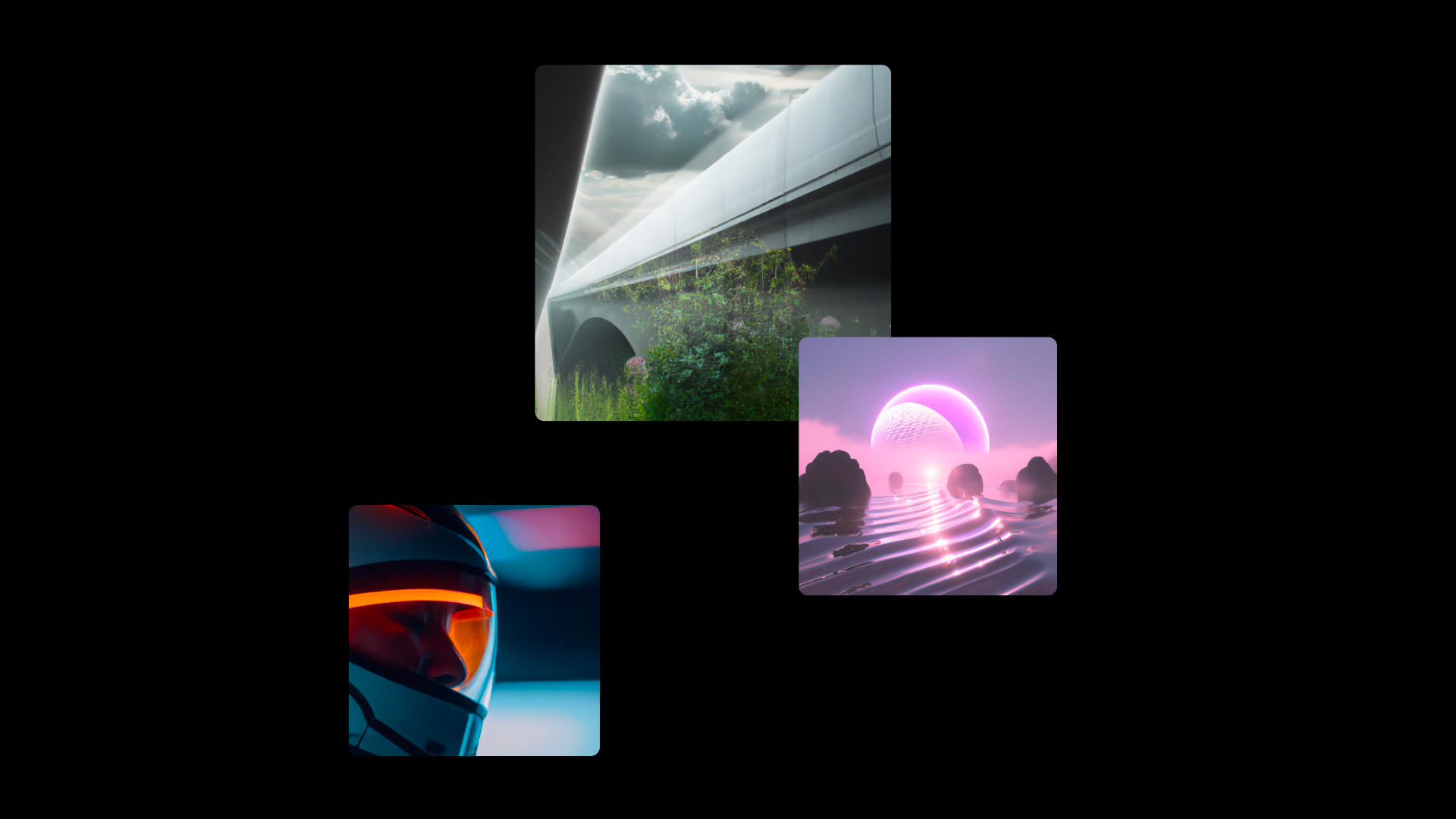
Generate compelling images to bring your story to life. With the DALL·E 2 tile, you have the power to add remarkable visual expression to your story.
To get started, open the tile picker, click and drag a DALL·E 2 tile onto your page, type in a prompt, and click generate. You'll be able to select from 4 generated images or you can edit the prompt and regenerate the images.
28 September 2022
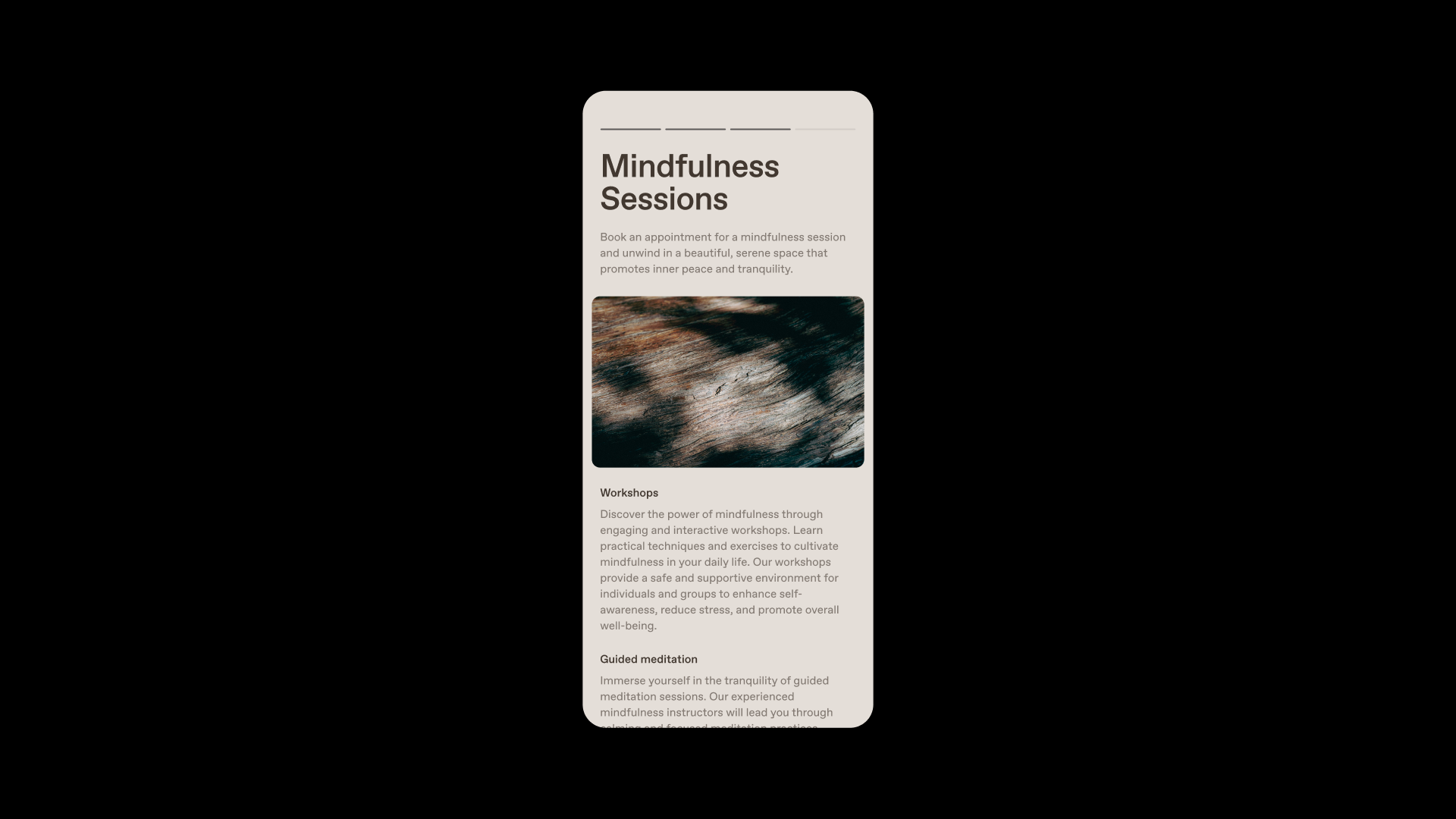
Now you have the power to create, edit and share your stories, right from your pocket. With Tome’s iOS app, you can:
- Create a new tome to capture a moment of inspiration
- Make a last minute edit to correct a spelling errer error
- Rearrange or delete content to refine your story
- Record video narration to talk through a nuanced point
- Add and respond to comments from your team
- Share your tomes with just a few taps
20 September 2022
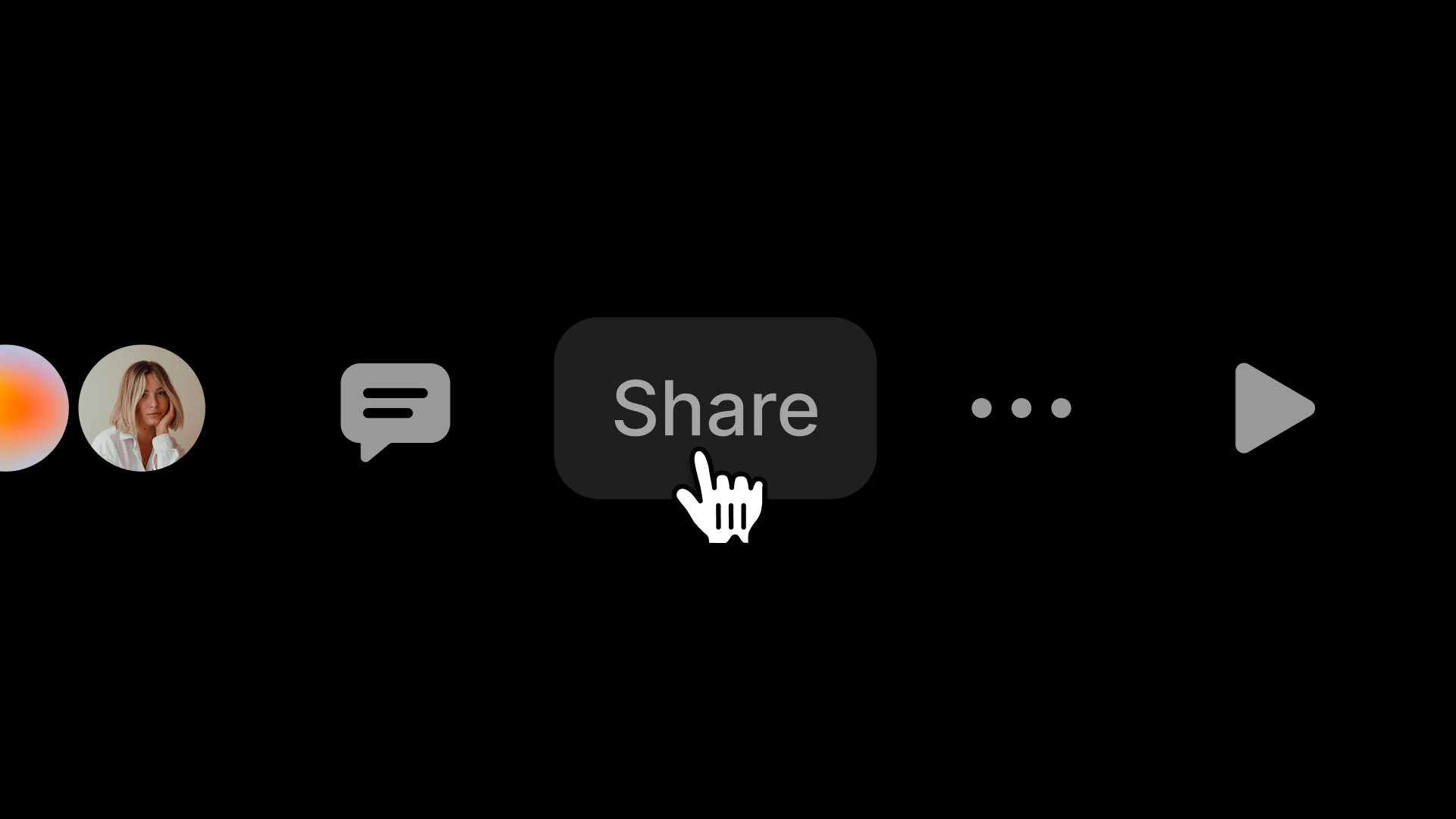
Tome is officially open for general access 🎉
Thank you for trusting us with your stories. Your feedback has helped us build a better Tome to reach this milestone. With your input during beta, we’ve re-built Tome’s text tile from the ground-up, obsessed over themes to help you tell on-brand stories, and introduced layouts to help you build your stories faster.
Our mission at Tome is to help anyone tell a compelling story. Our hope is that you’re finding Tome’s new storytelling format to be intuitive and powerful.
14 September 2022
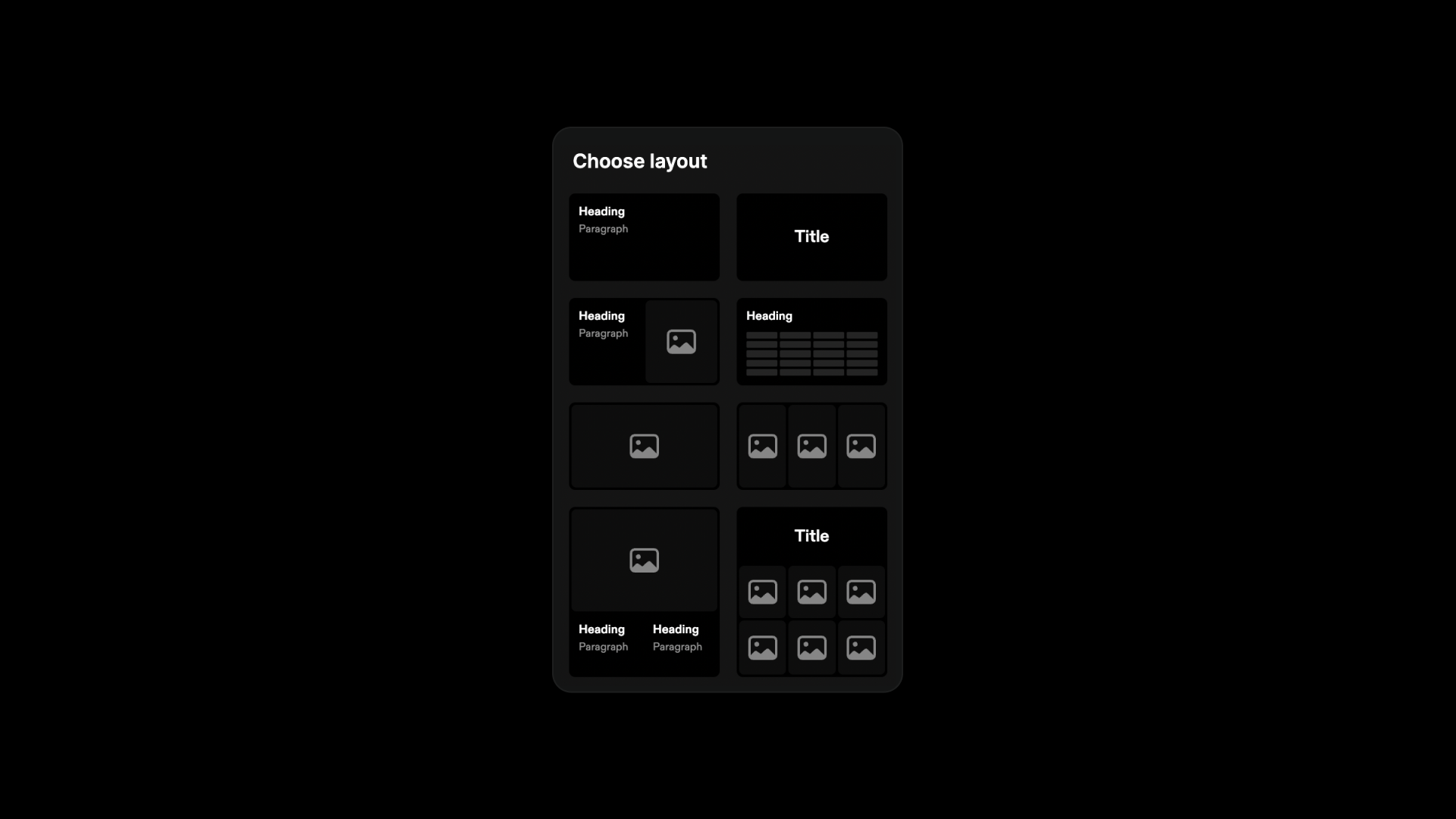
Layouts in Tome make it faster than ever to tell your story. Now, when you add a page, you can choose a pre-built layout instead of manually adding tiles to a blank canvas. For now, layouts are available only on desktop as we develop our mobile creation experience.
8 September 2022
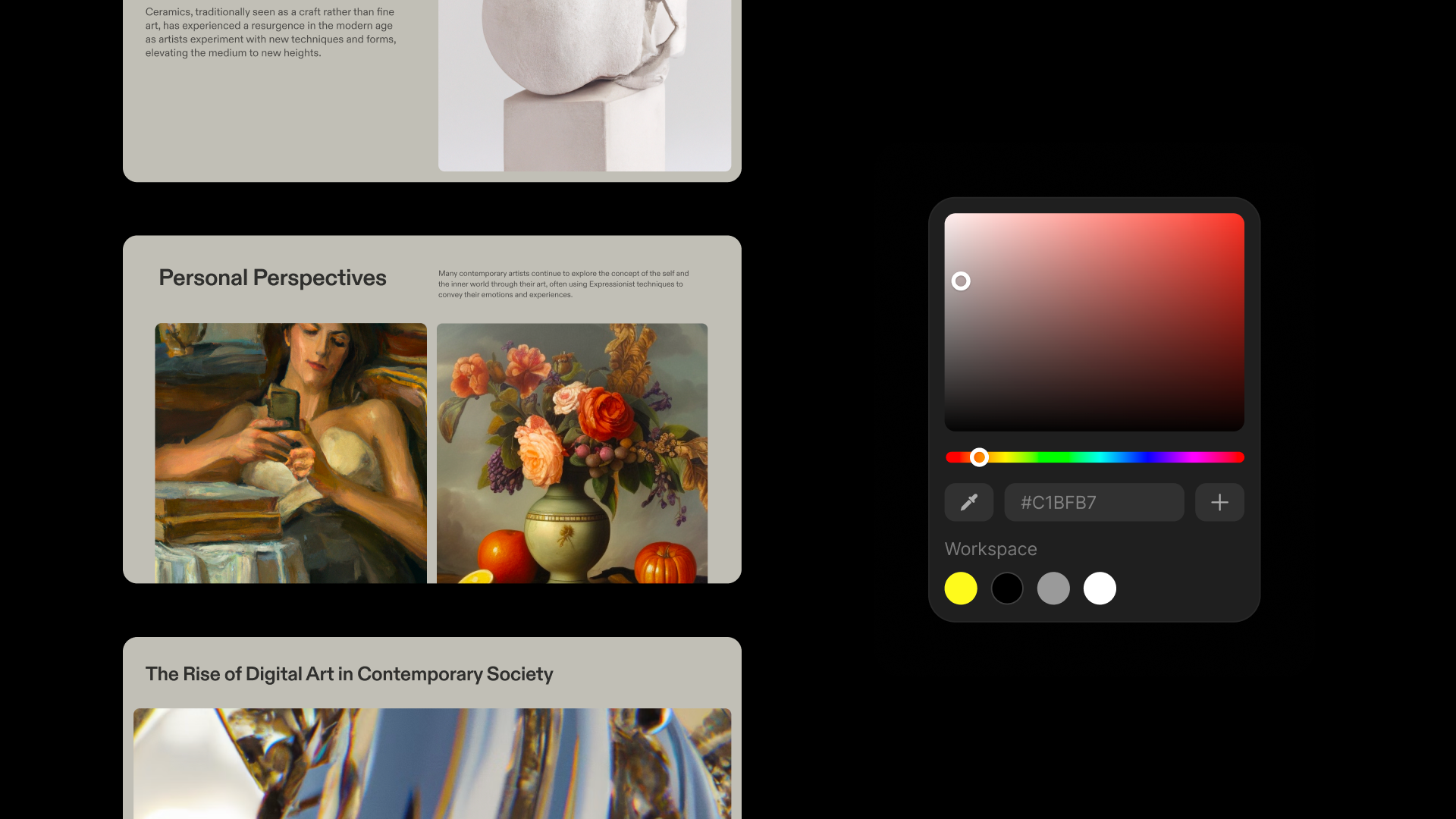
Now you can make your tome authentically yours with custom themes and colors.
- Start by selecting a Background color from the color picker. Your content and the Tome interface will magically adjust to complement your chosen color. Fine-tune your text colors anytime by clicking on Heading and Paragraph.
- Have certain colors in mind? Use the eye dropper to select the color values from an existing asset— like a brand book—or simply type in the Hex values.
- Name and Save your custom theme for easy use by you and your team.
- Magically apply any saved theme to a single page or to all pages in your tome with one click.
17 August 2022
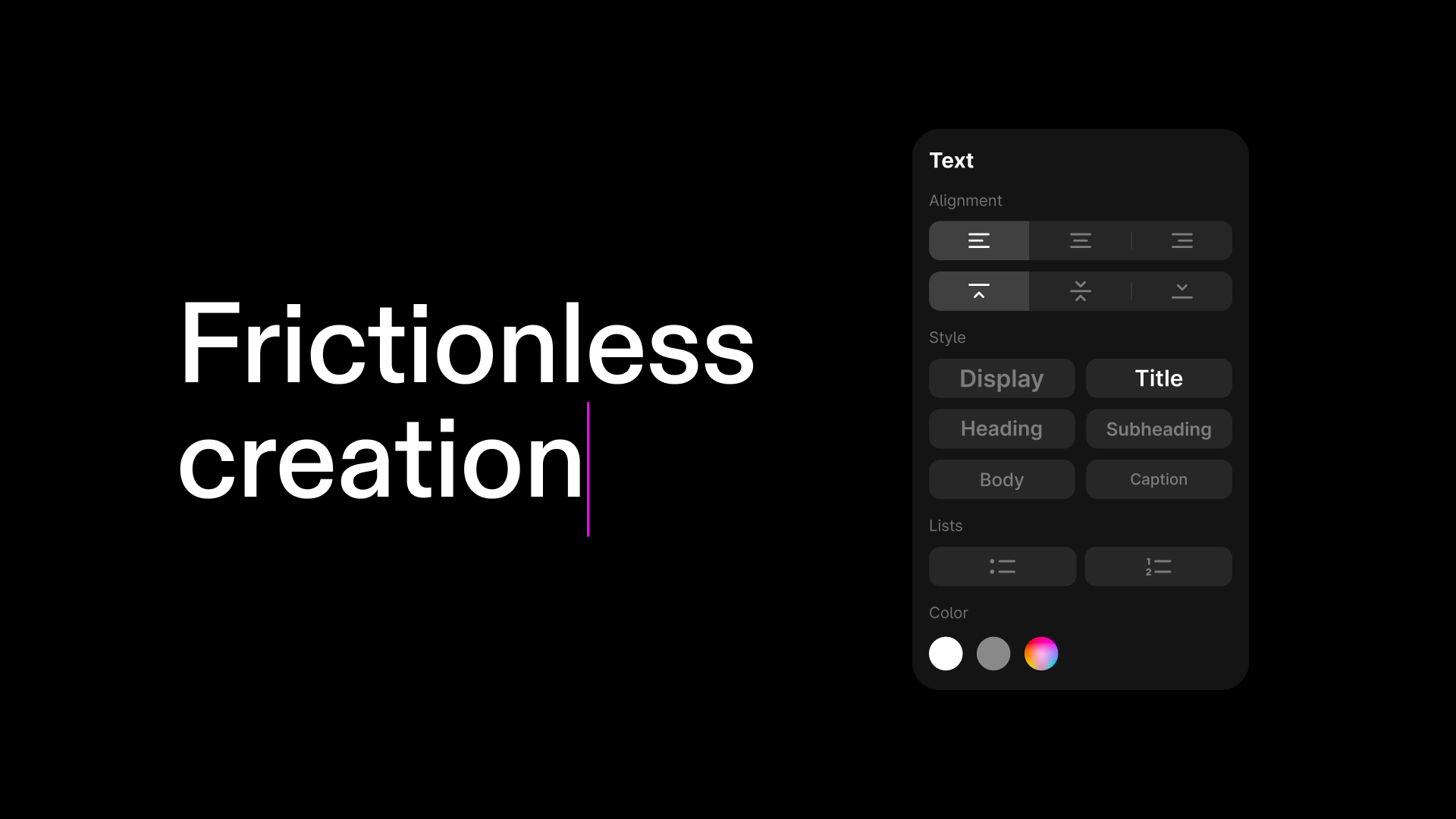
We’ve rebuilt our text tile to help you set a better stage for your story. Here’s what you need to know about the new text tile:
- New Display and Caption font styles for more expressiveness.
- Horizontal and vertical text alignment, so you can set the stage accordingly.
- Easy editing and deleting of hyperlinks.
- Improved bulleted and numbered lists, including the ability to create lists in any font style and align them vertically.
- Strikethrough joins bold, italic, underline and code as the newest text emphasis option.
27 July 2022
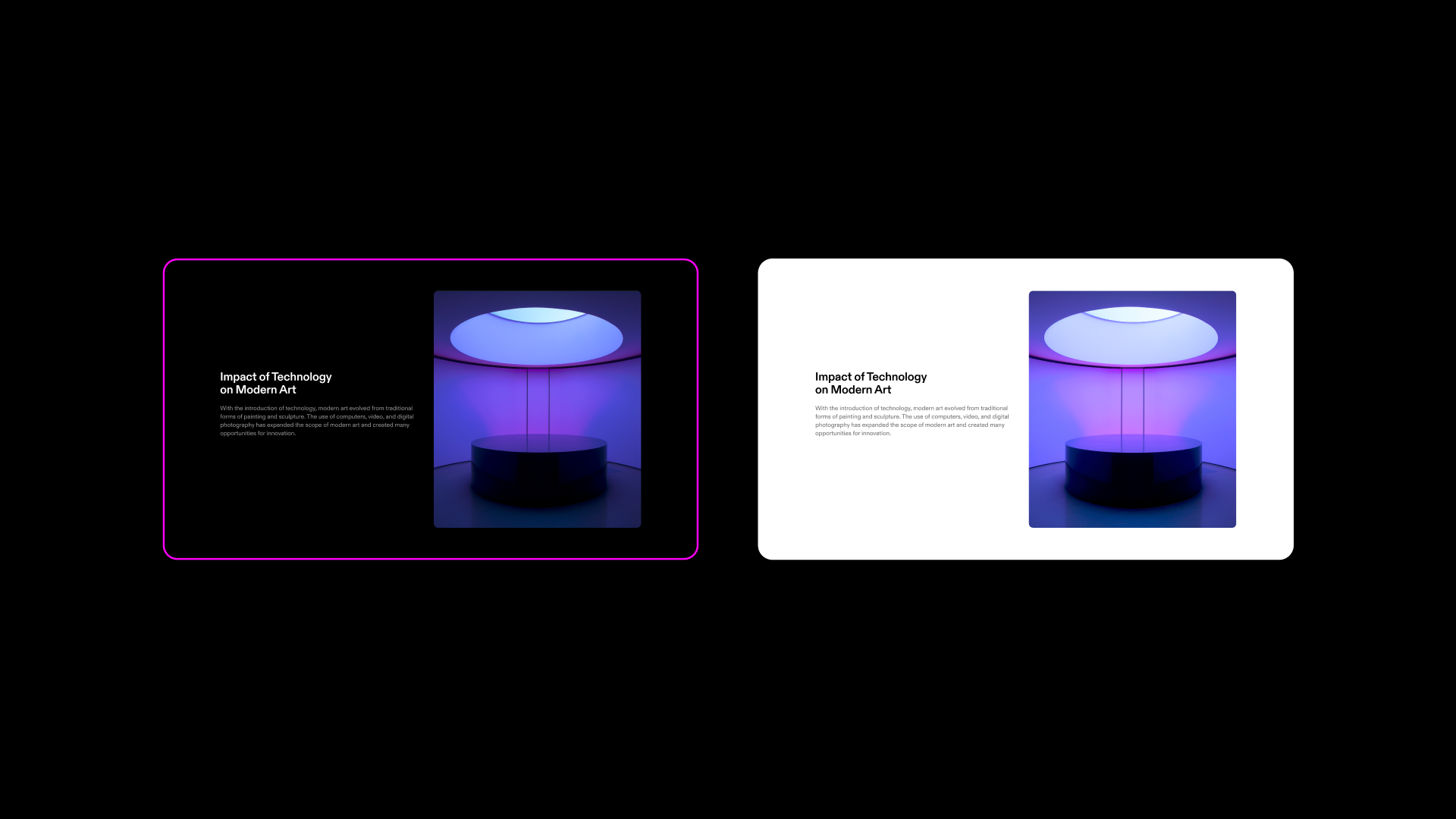
Now you can set your tome to light mode.Try light mode by clicking Set page theme (the palette icon) from the right-side menu. From here, you can set light mode —or dark mode —at the page level. Once selected, all tiles on that page are automatically updated.
Want to apply the light mode theme to all pages in a tome? Click Options (the ellipsis …) in the top right nav and then select Light under the Tome theme picker.
22 February 2022

Flexible layouts in Tome fundamentally changes how pages are built and how stories come to life.
- Add as many tiles to your page as you want
- Pages will automatically extend vertically as needed, going beyond the standard 16:9 rectangle
- Tile heights will automatically adjust based on the content you're adding